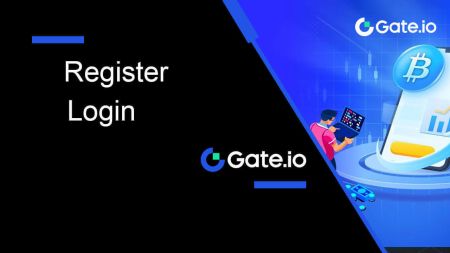gate.io Register
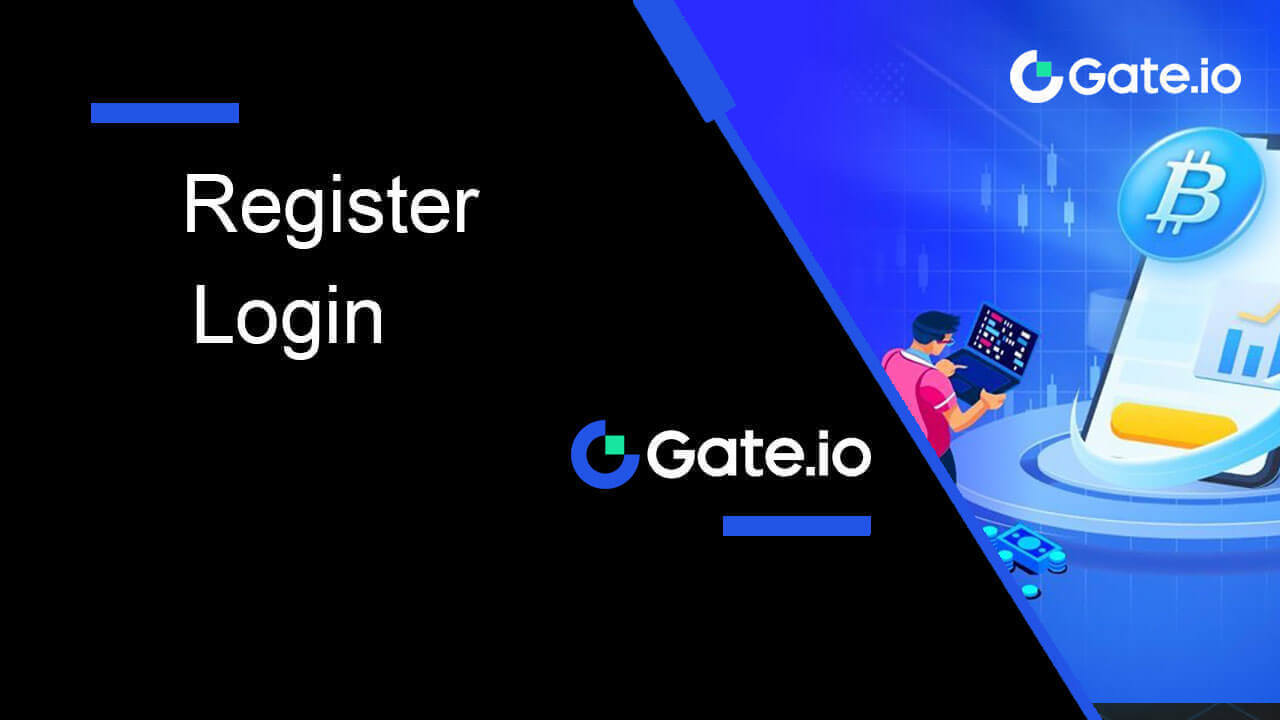
How to Register Account on Gate.io
How to Register Account on Gate.io with Email or Phone Number
1. Go to the Gate.io website and click on [Sign Up].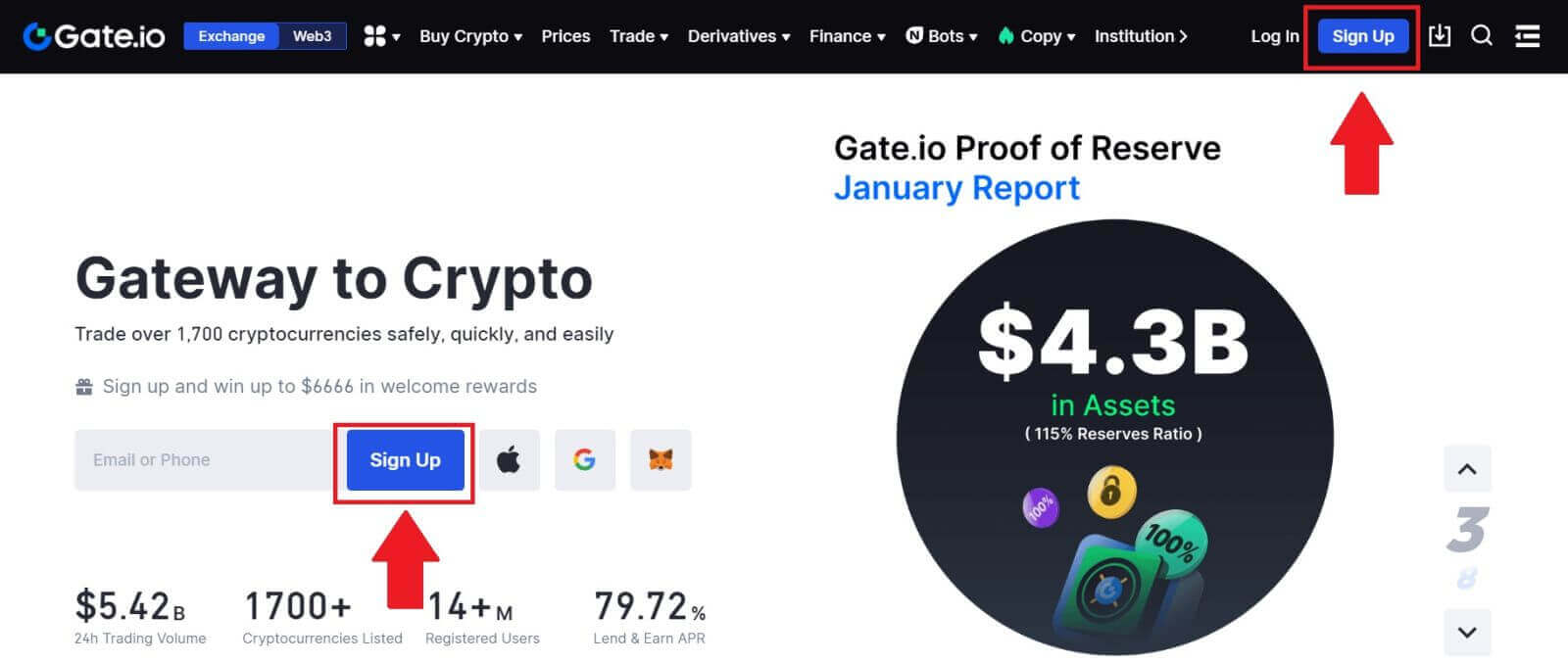
2. Select [Email] or [Phone number] and enter your email address or phone number. Then, create a secure password for your account.
Choose your [Country/Region of Residence], tick on the box, and click on [Sign Up].
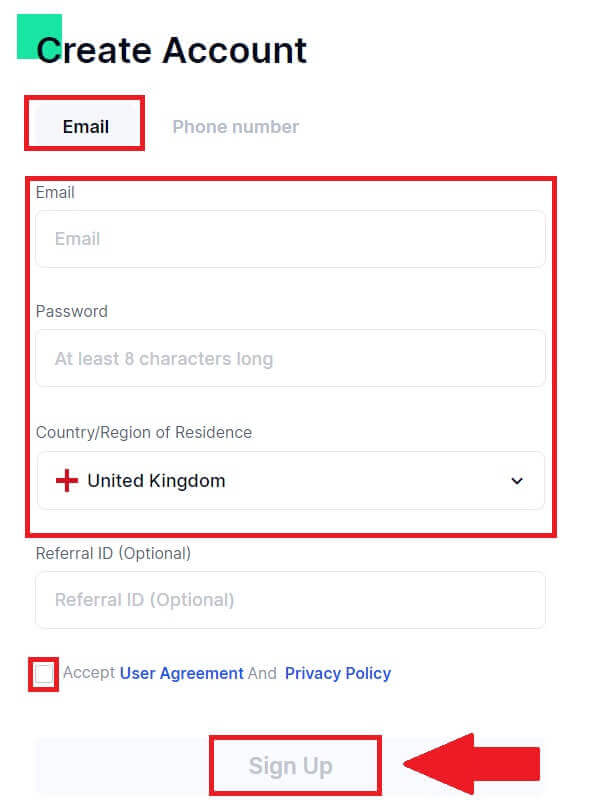
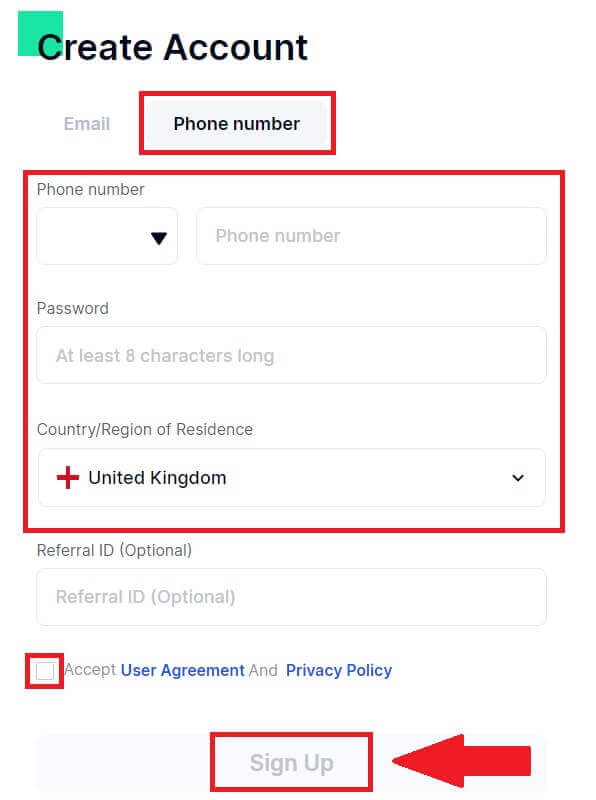
3. A verification window pops up and fill in the verification code. You will receive a 6-digit verification code in your email or phone. Then, click the [Confirm] button.
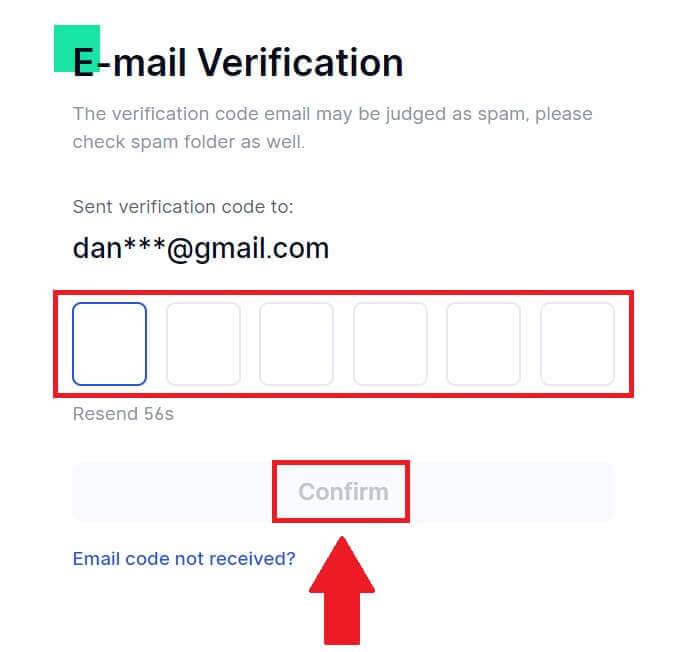
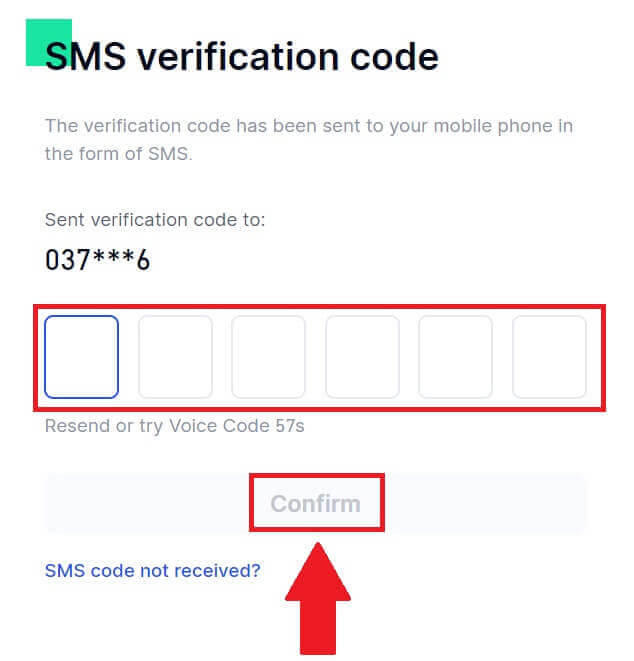
4. Congratulations! You have successfully created a Gate.io account via Email or Phone Number.
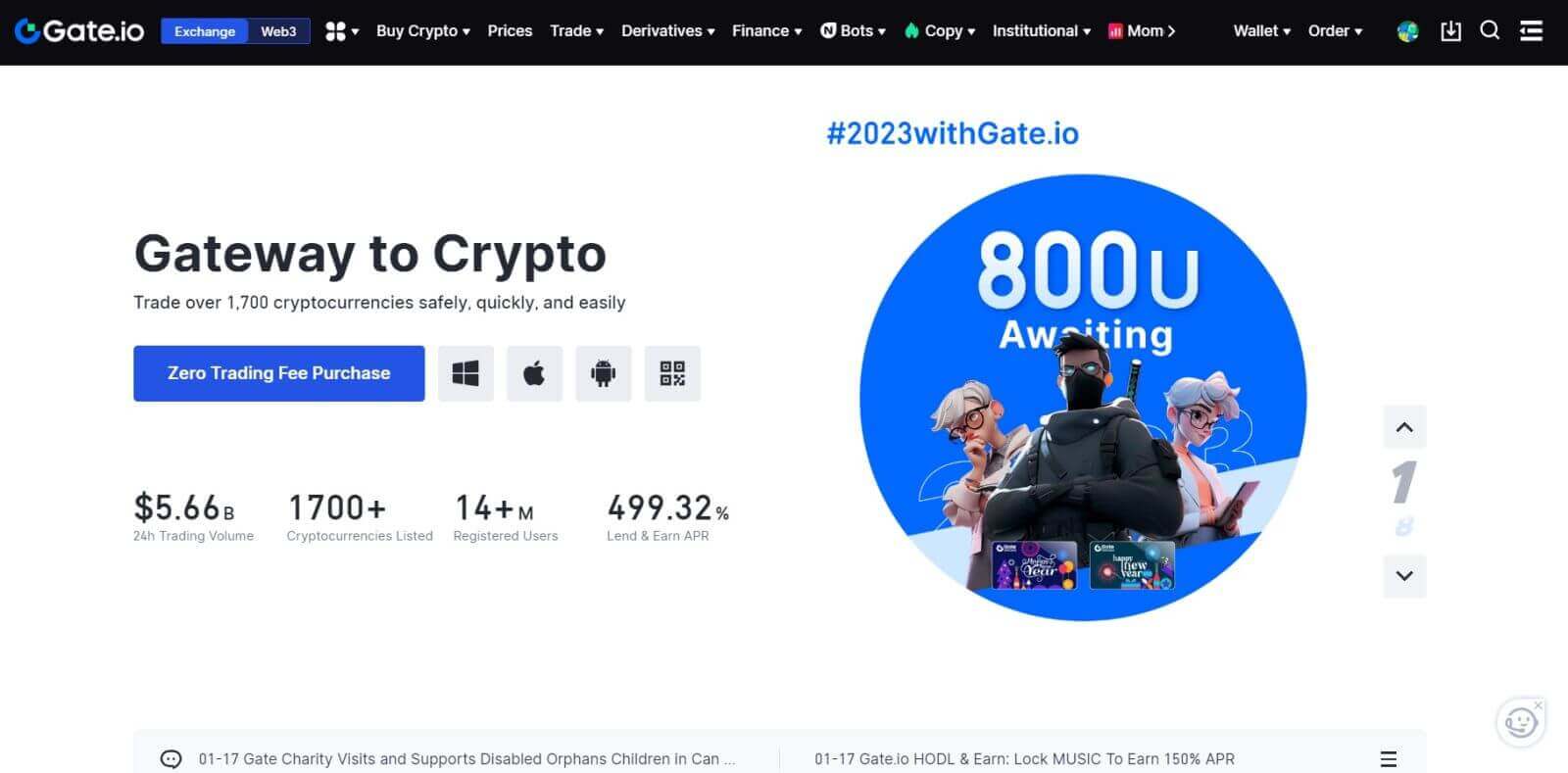
How to Register Account on Gate.io with Google
1. Go to the Gate.io website and click on [Sign Up].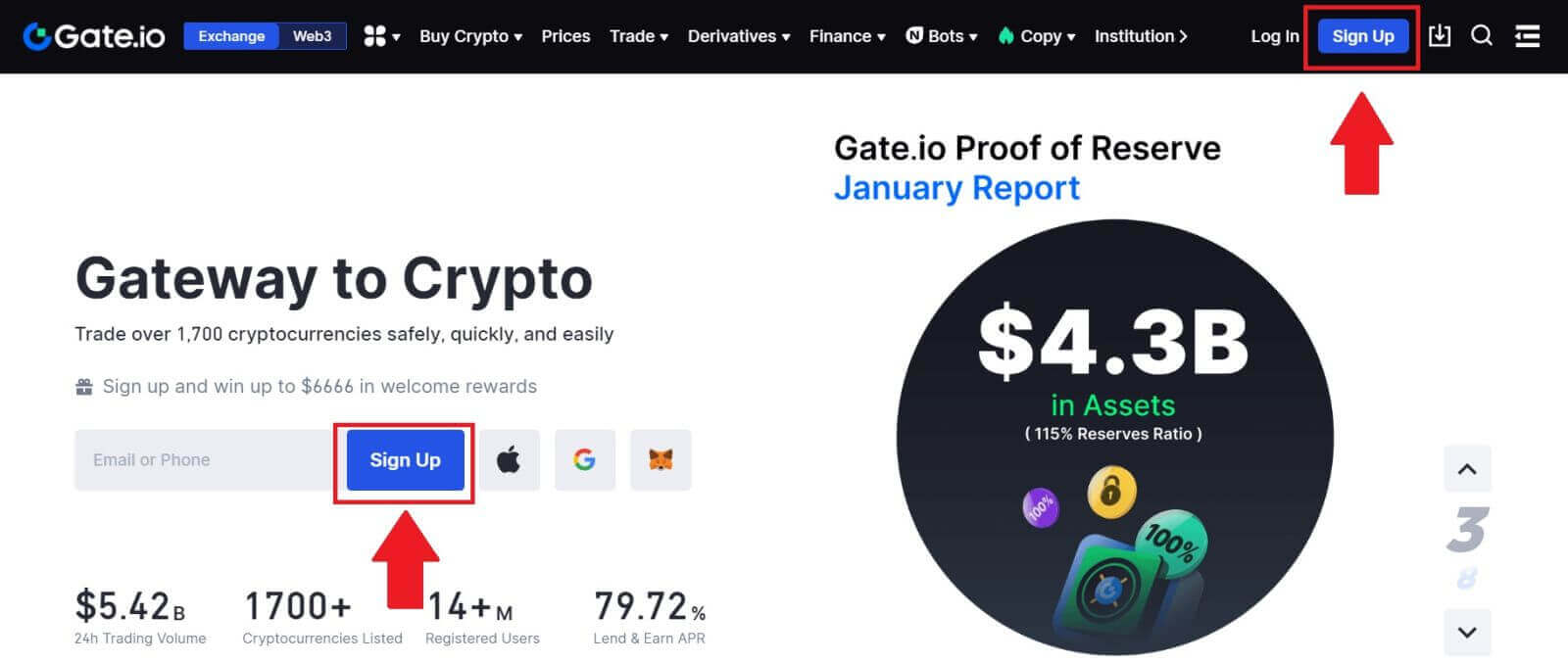
2. Scroll down to the bottom of the sign-up page and click on the [Google] button.
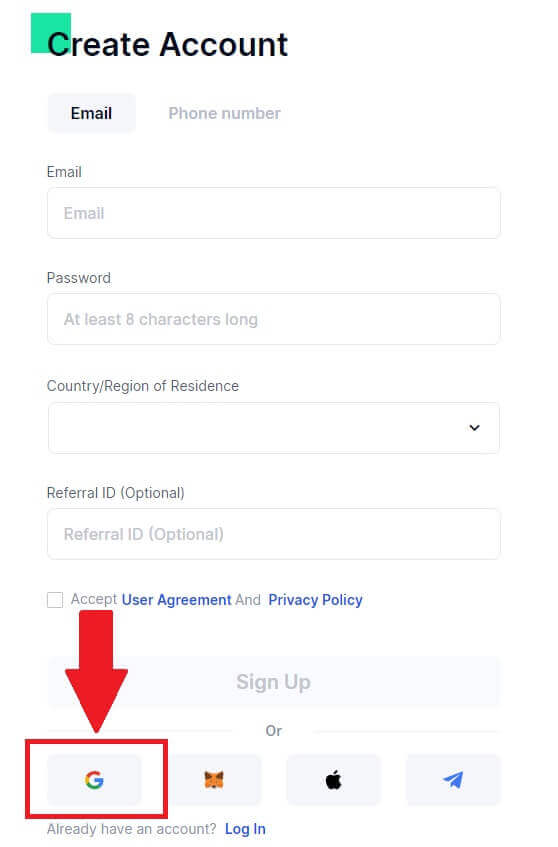
3. A sign-in window will be opened, where you will need to enter your Email address or Phone and click on [Next].
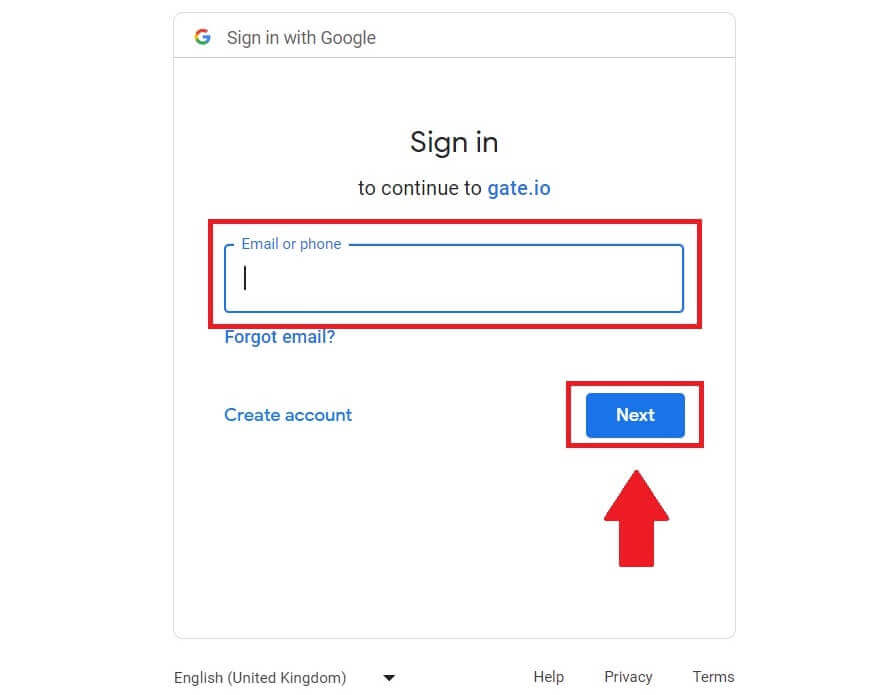
4. Then enter the password for your Google account and click [Next].
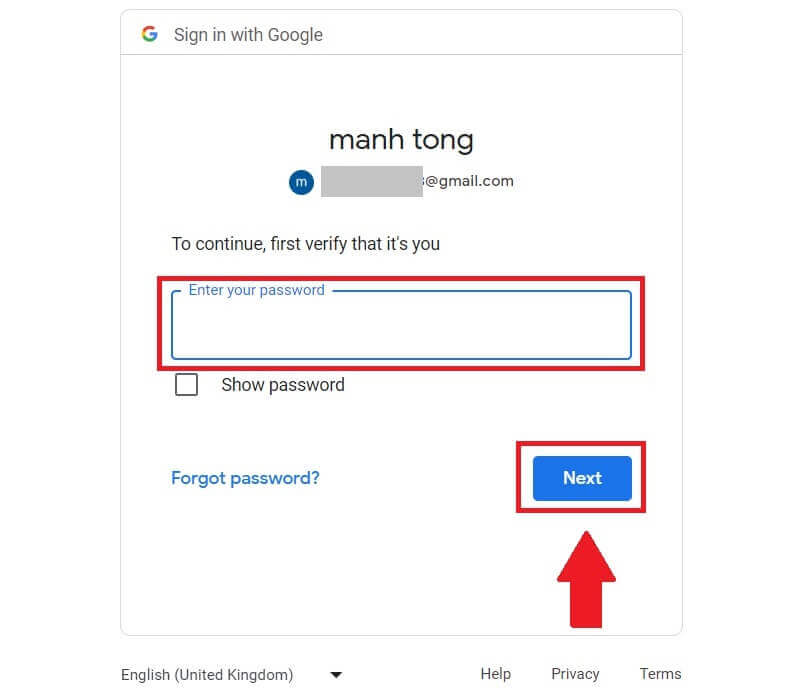
5. Click on [Continue] to confrim to sign in with your Google account.
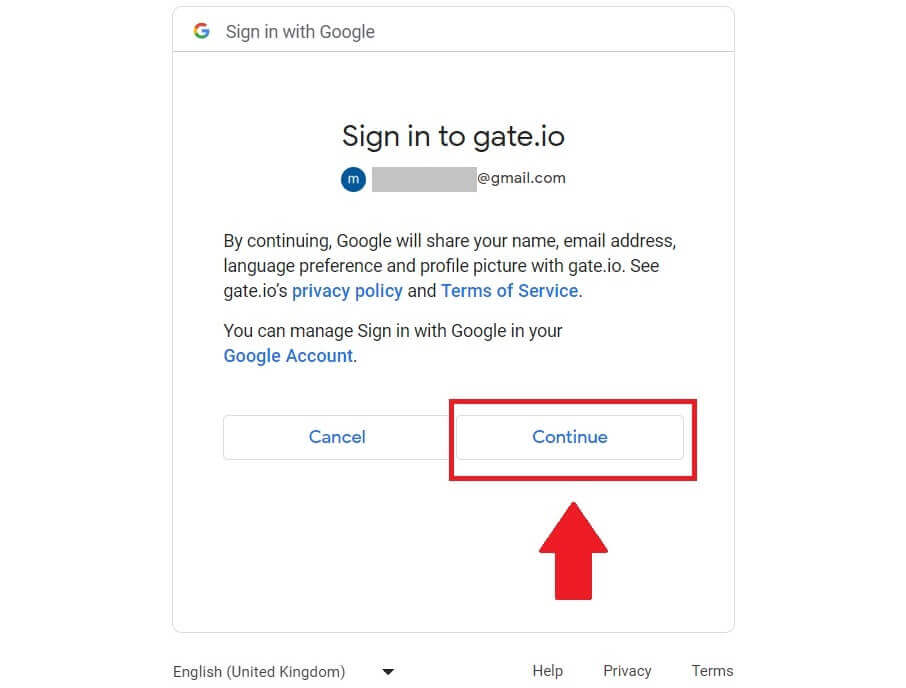
6. Fill in your information to create a new account. Tick on the box, and then click on [Sign Up].
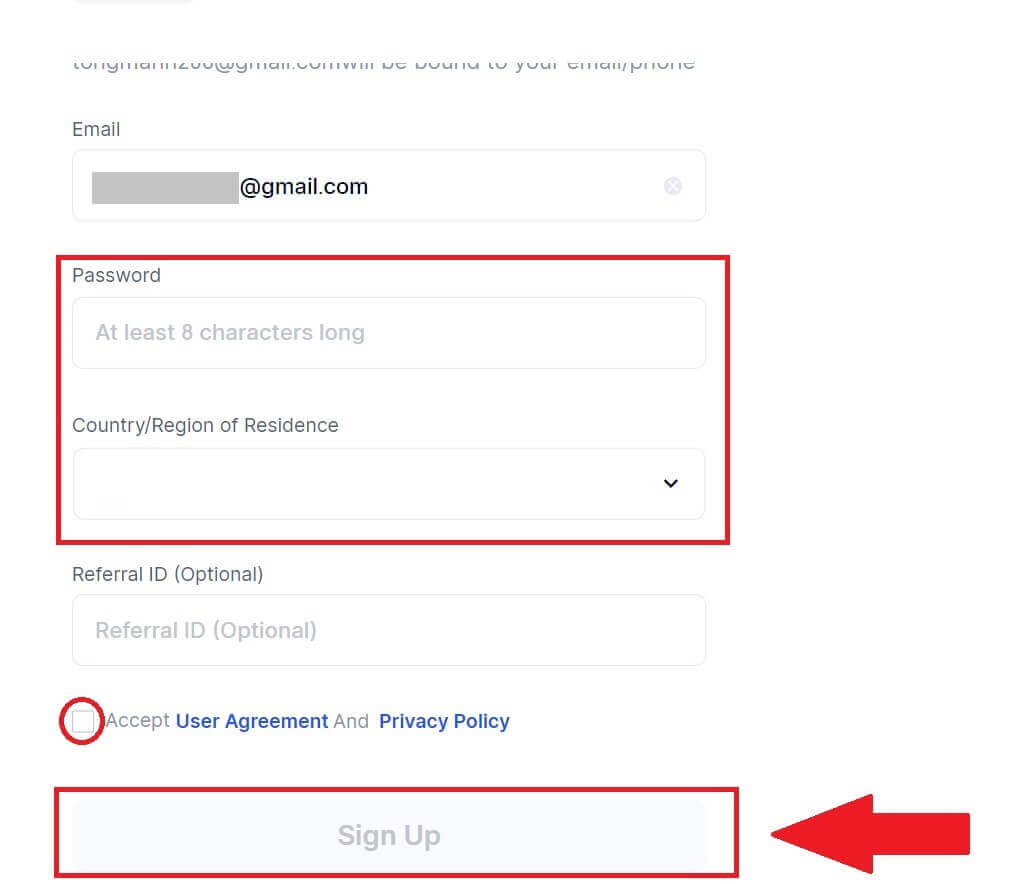
7. Complete the verification process. You will receive a 6-digit verification code in your email. Enter the code and click [Confirm].

8. Congratulations! You have successfully created a Gate.io account via Goggle.
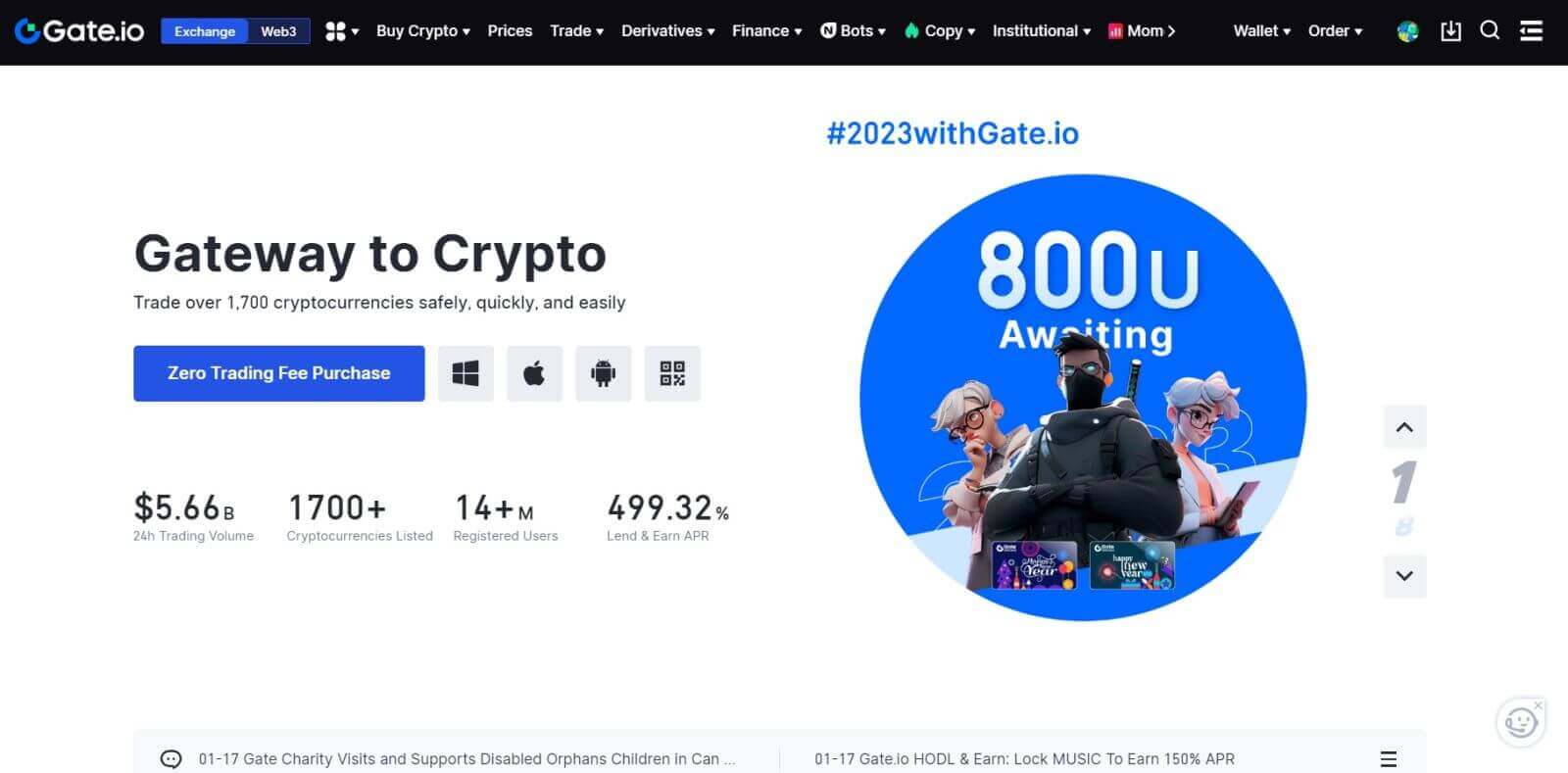
How to Register Account on Gate.io with MetaMask
Before Registering an account on Gate.io via MetaMask, you must have the MetaMask extension installed in your browser.1. Go to the Gate.io website and click on [Sign Up].
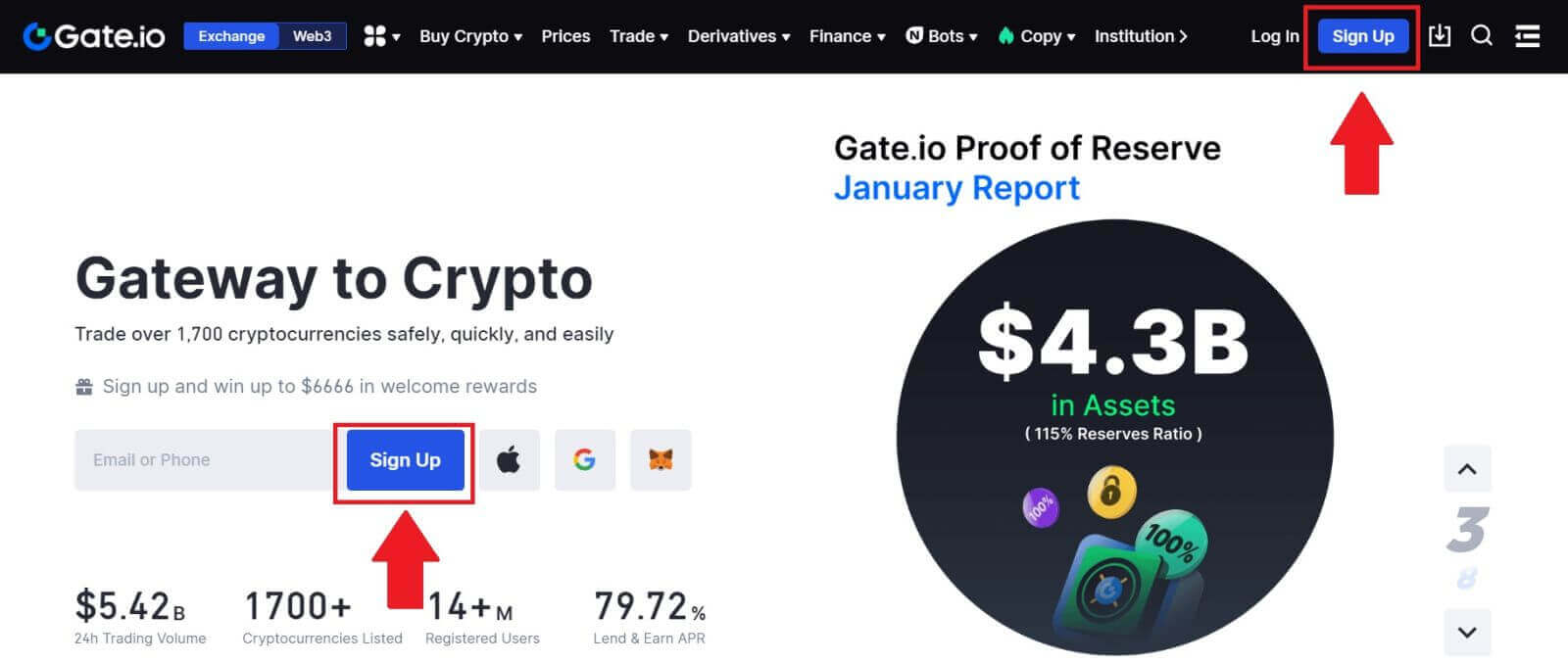
2. Scroll down to the bottom of the sign-up page and click on the [MetaMask] button.
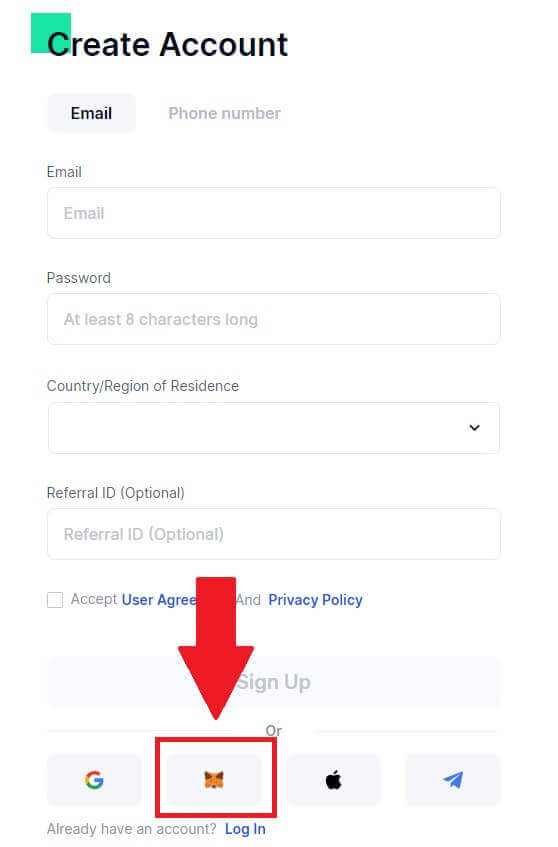 3. A sign-in window will be opened, where you will need to connect with MetaMask, choose your account you want to connect and click [Next].
3. A sign-in window will be opened, where you will need to connect with MetaMask, choose your account you want to connect and click [Next].
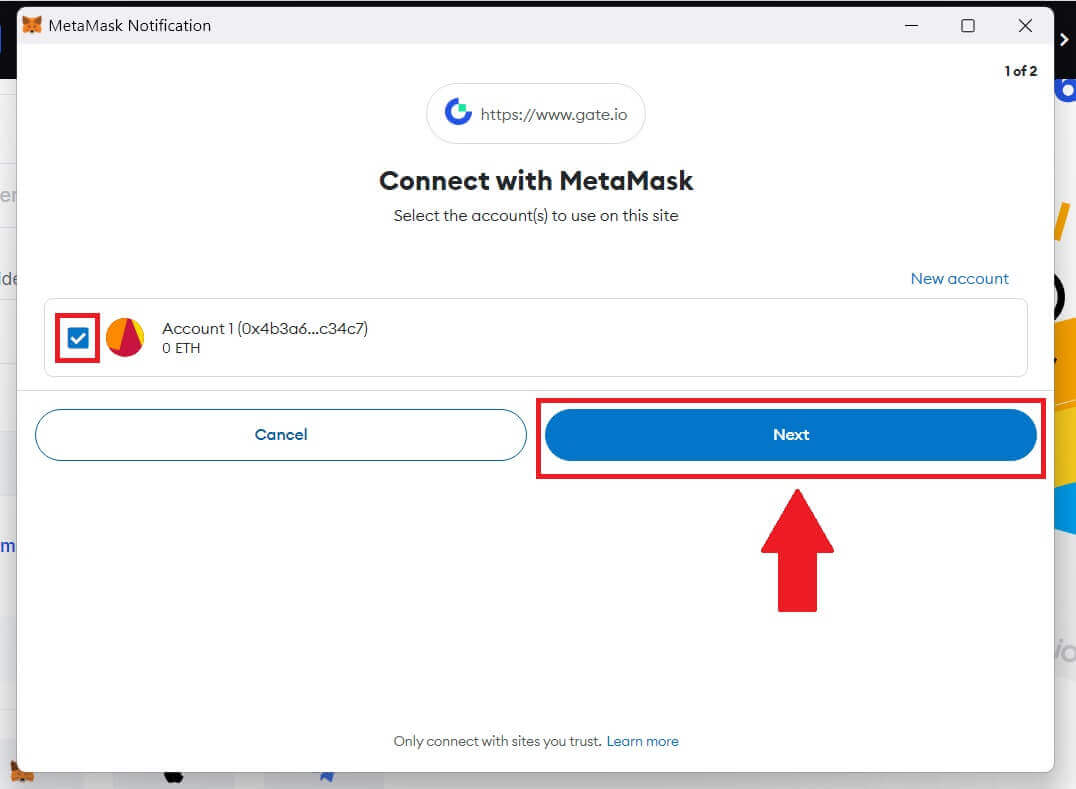
4. Click on [Connect] to connect with your chosen account.

5. Click on [Create New Gate Account] to sign up using MetaMask credential.
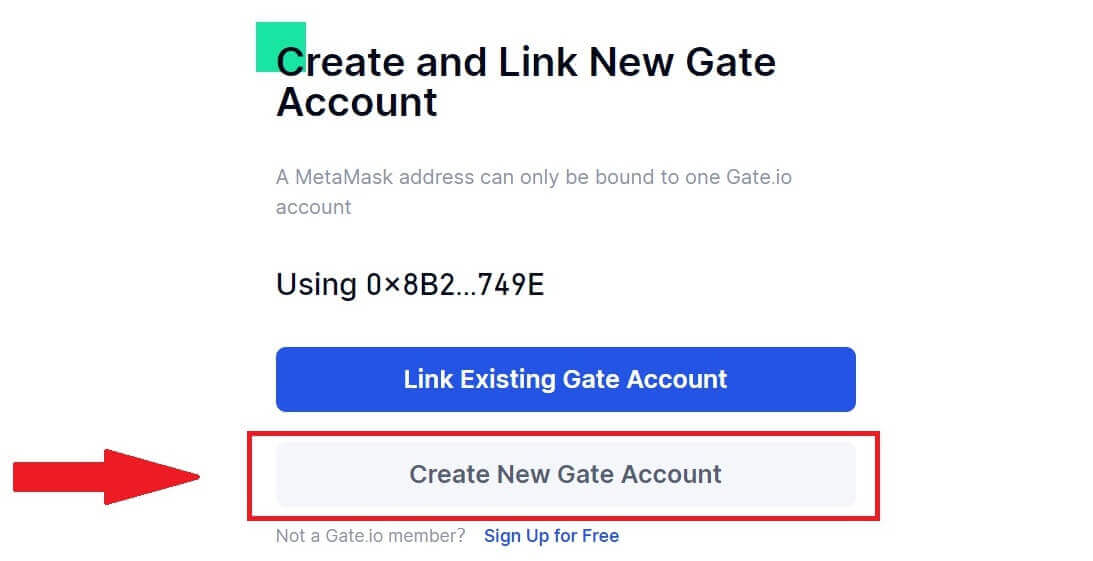
6. Select [Email] or [Phone number] and enter your email address or phone number. Then, create a secure password for your account.
Choose your [Country/Region of Residence], tick on the box, and click on [Sign Up].

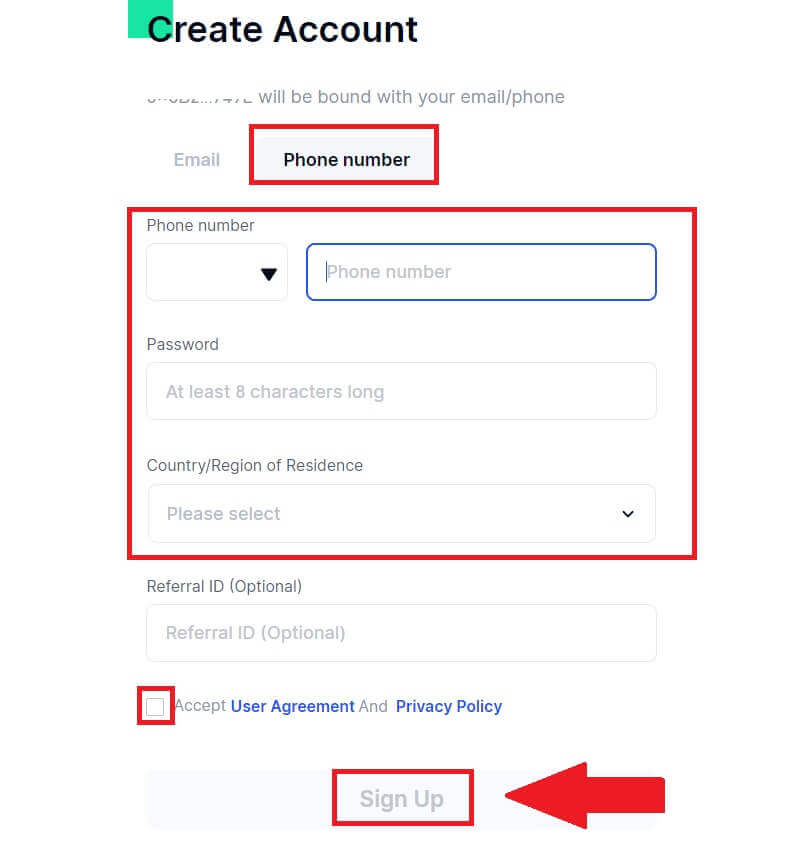
7. A verification window pops up and fill in the verification code. You will receive a 6-digit verification code in your email or phone. Then, click the [Confirm] button.

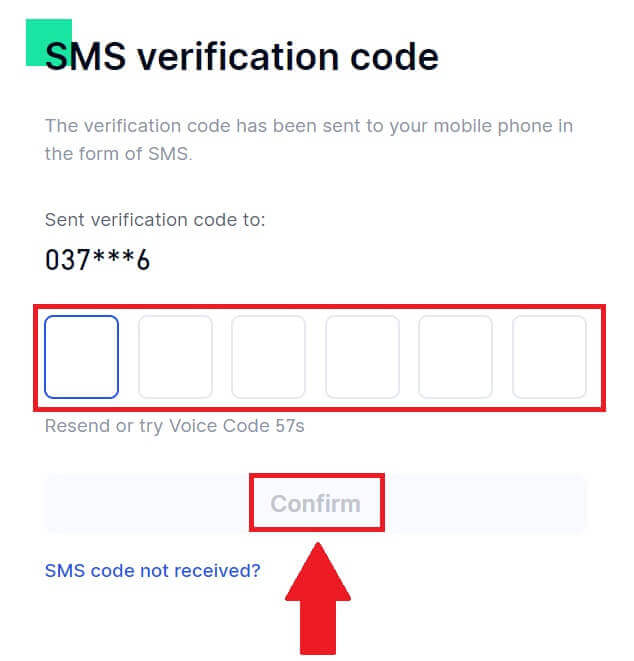
8. A MetaMask [Signature request] will pop up, click on [Sign] to continue.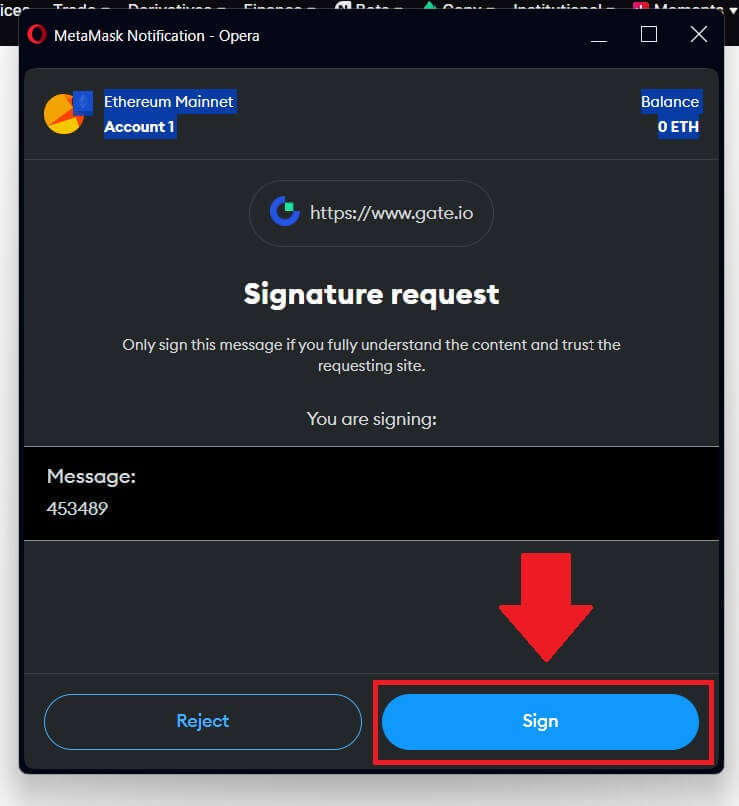
9. Congratulations! You have successfully created a Gate.io account via MetaMask.

How to Register Account on Gate.io with Telegram
1. Go to the Gate.io website and click on [Sign Up].
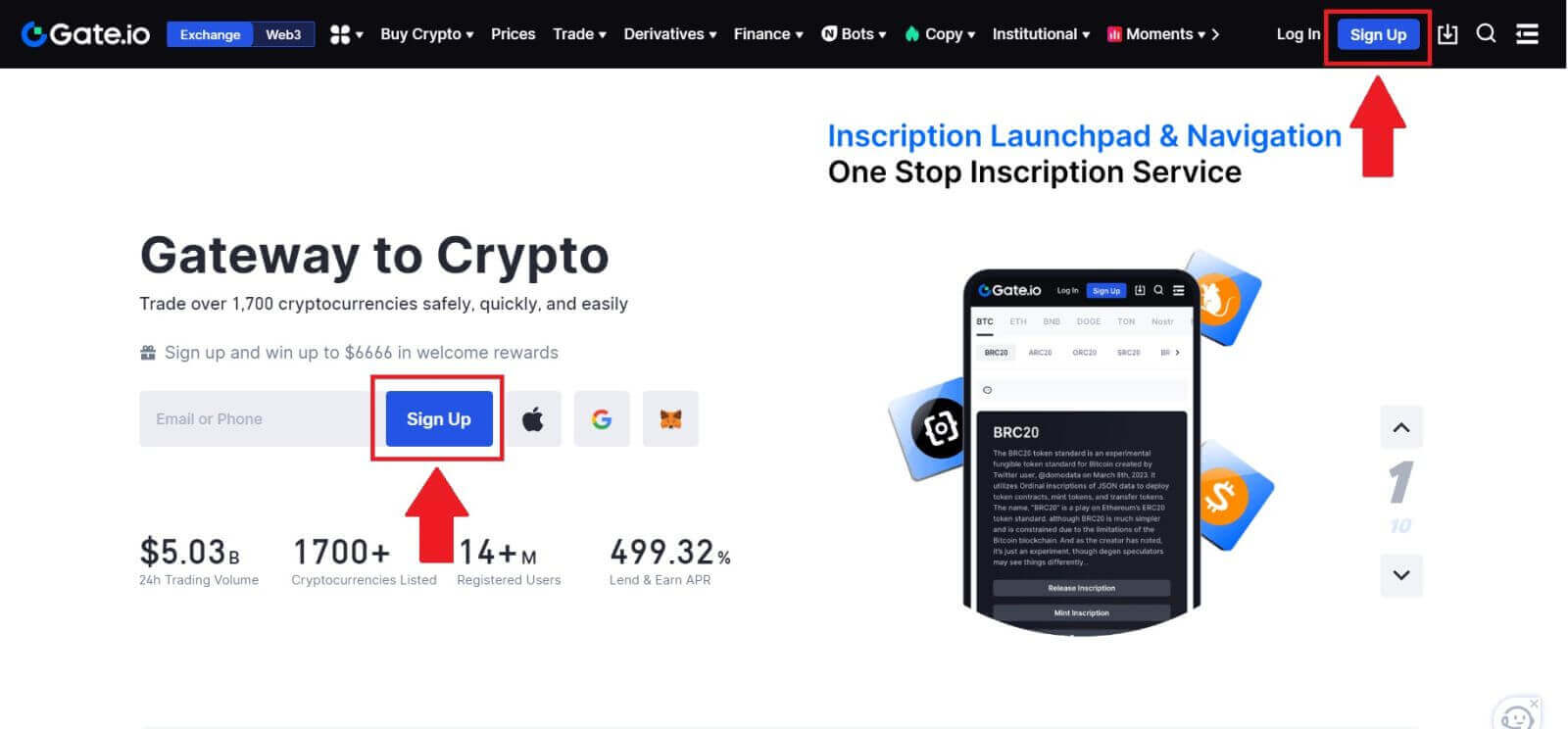
2. Scroll down to the bottom of the sign-up page and click on the [Telegram] button.

3. A pop-up window will appear, enter your Phone Number to sign up to Gate.io and click [NEXT].
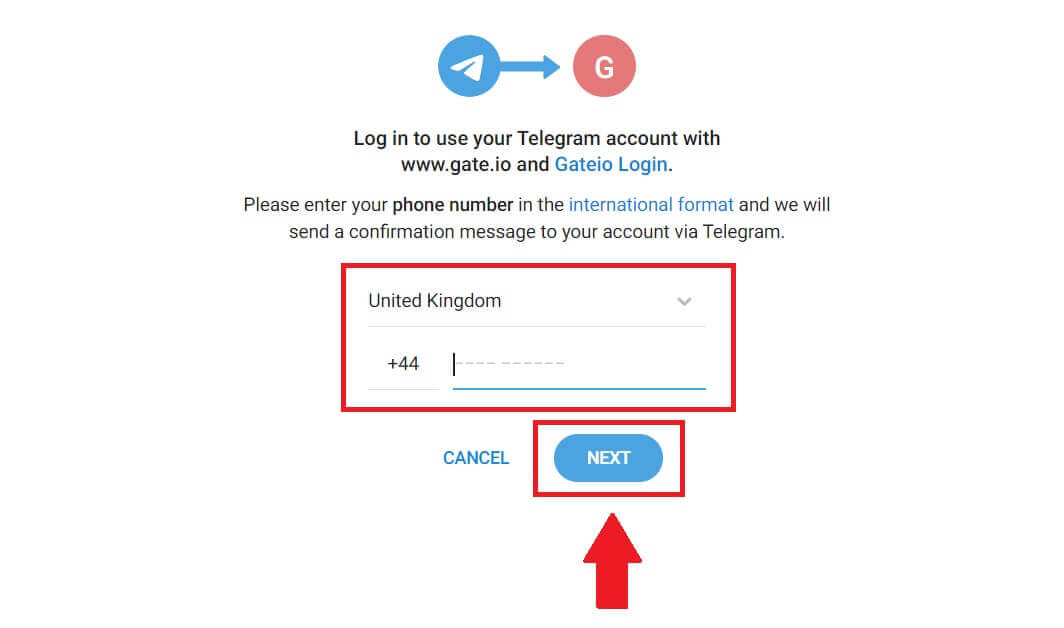
4. You will receive the request in Telegram app. Confirm that request.
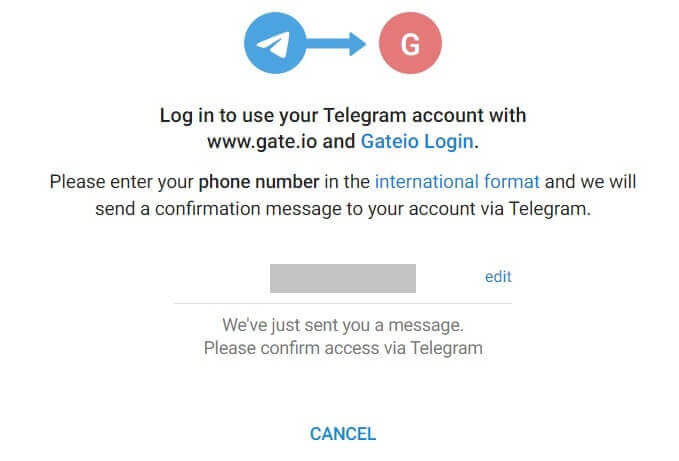
5. Click on [ACCEPT] to continue to sign up for Gate.io using Telegram credential.
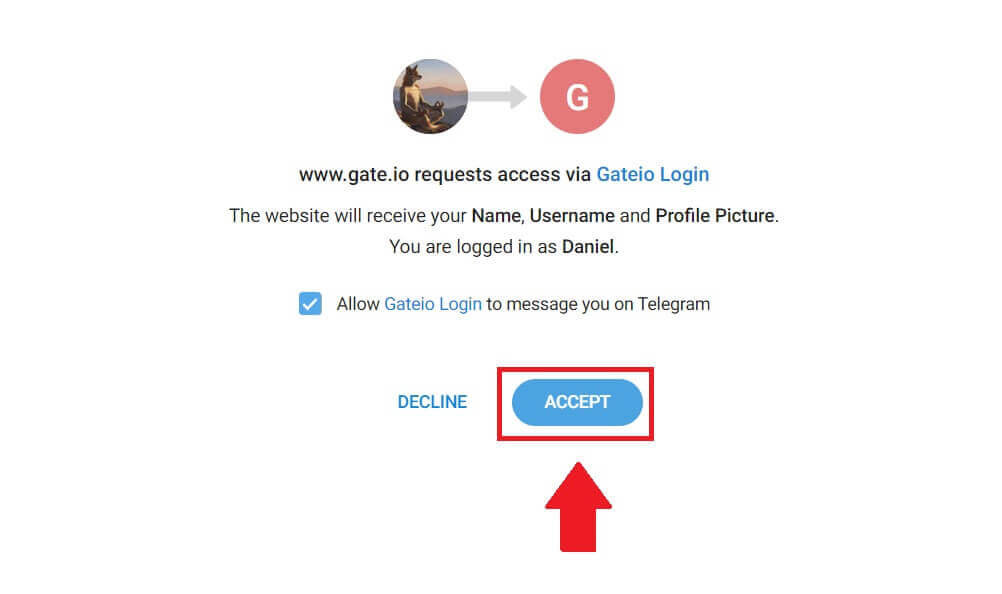 6. Select [Email] or [Phone number] and enter your email address or phone number. Then, create a secure password for your account.
6. Select [Email] or [Phone number] and enter your email address or phone number. Then, create a secure password for your account.
Choose your [Country/Region of Residence], tick on the box, and click on [Sign Up].
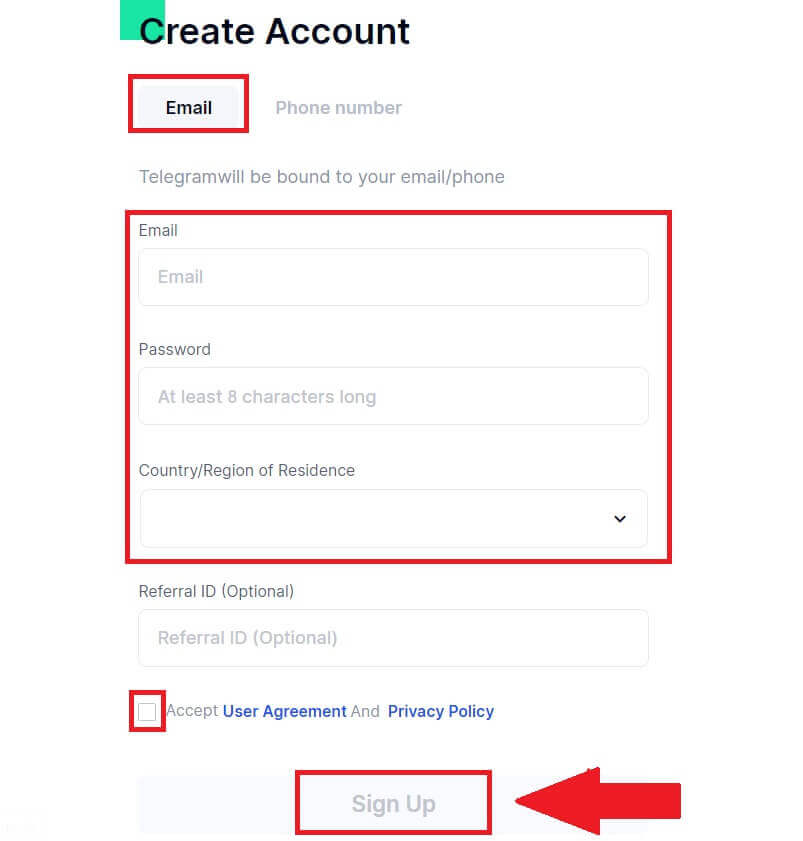

7. A verification window pops up and fill in the verification code. You will receive a 6-digit verification code in your email or phone. Then, click the [Confirm] button.

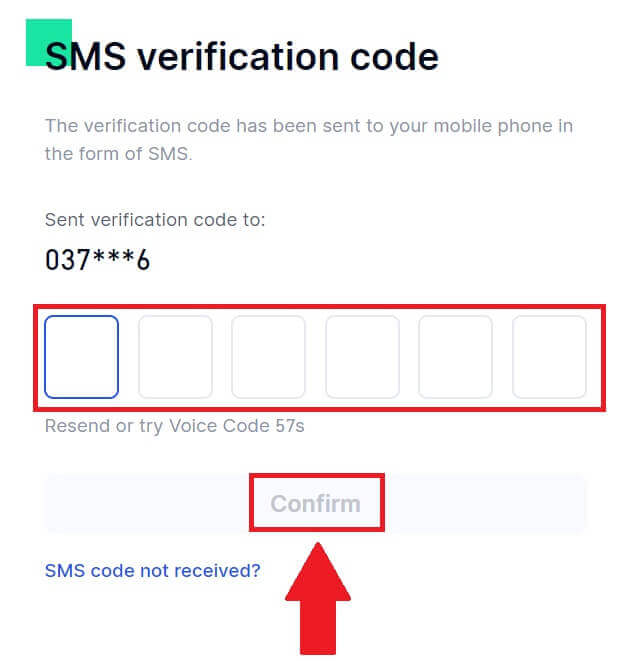 8. Congratulations! You have successfully created a Gate.io account via Telegram.
8. Congratulations! You have successfully created a Gate.io account via Telegram.
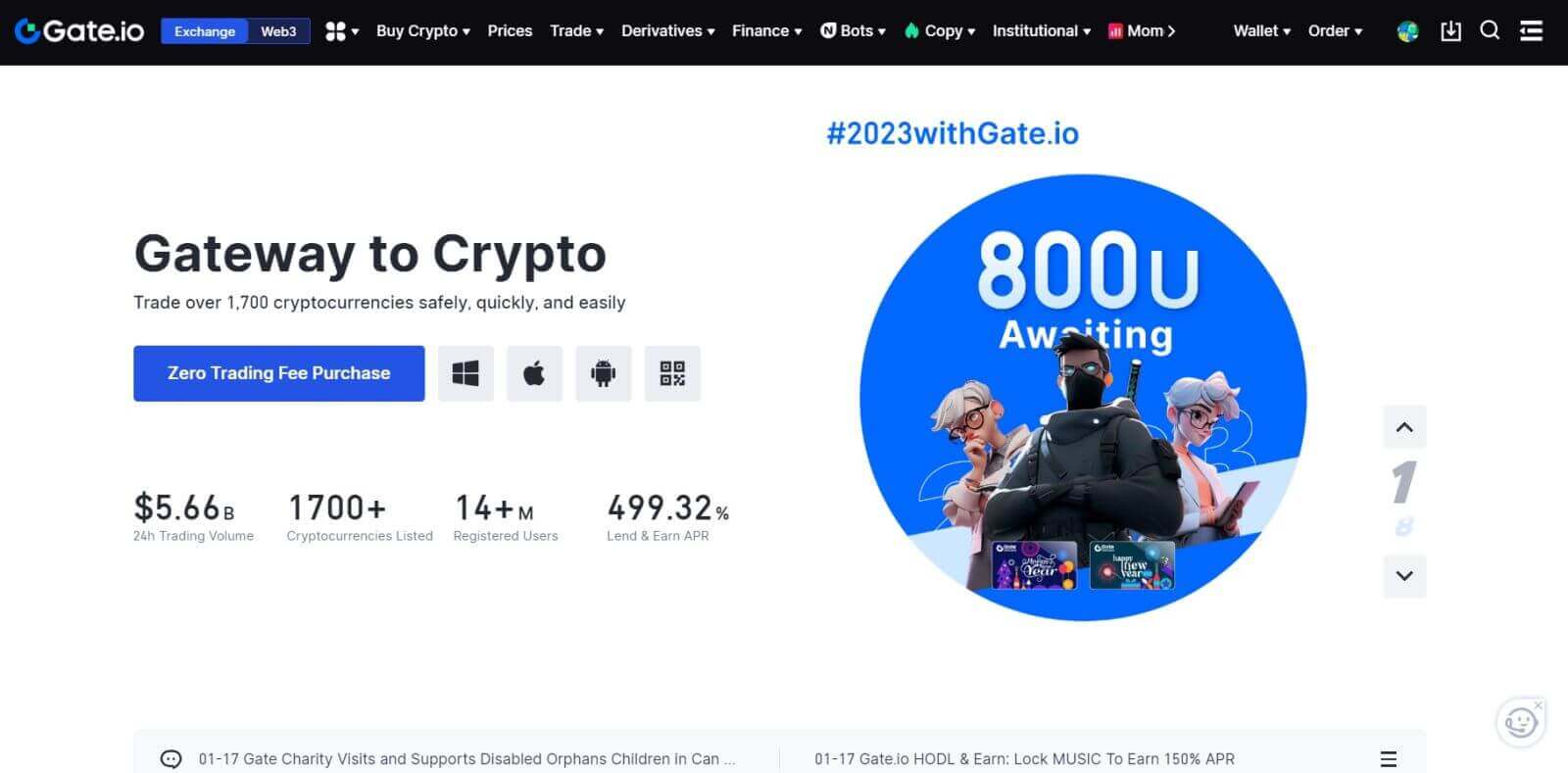
How to Register Account on Gate.io App
1. You need to install the Gate.io application to create an account for trading on the Google Play Store or App Store.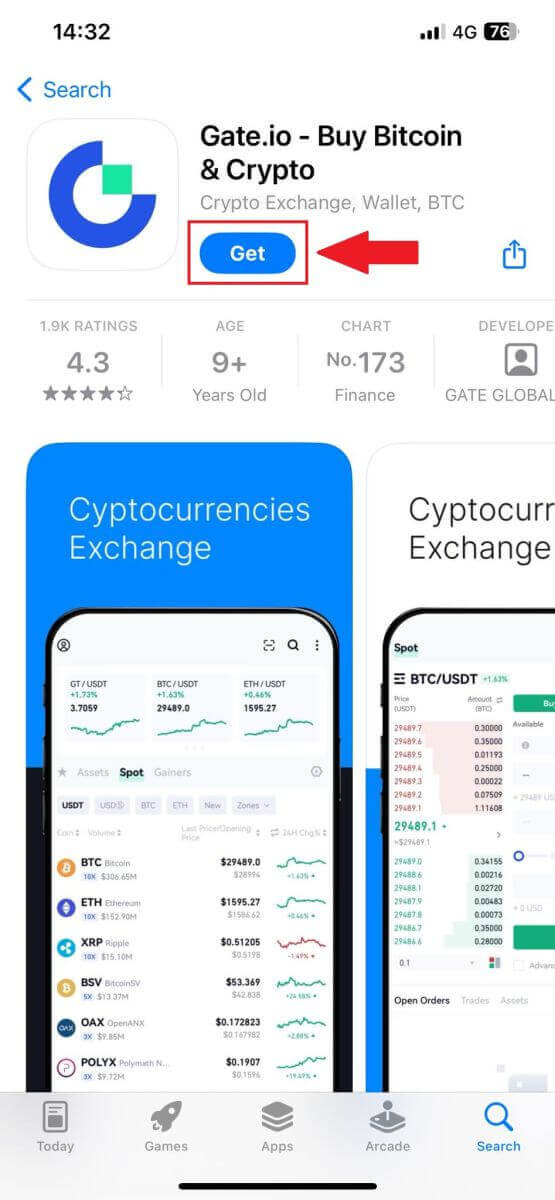
2. Open the Gate.io app, tap the [Profile] icon, and tap [Sign Up].
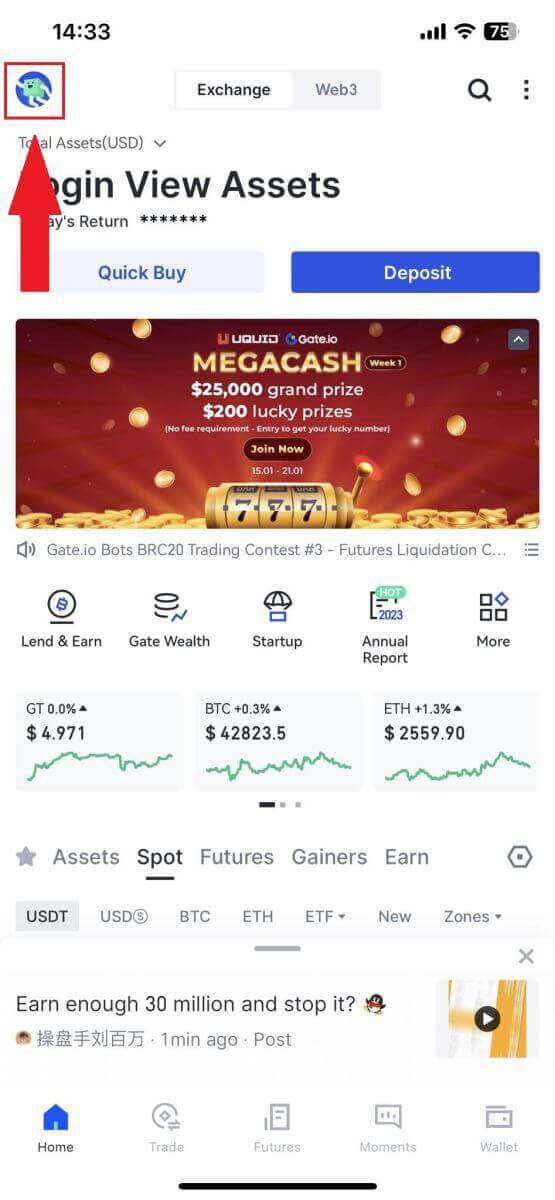
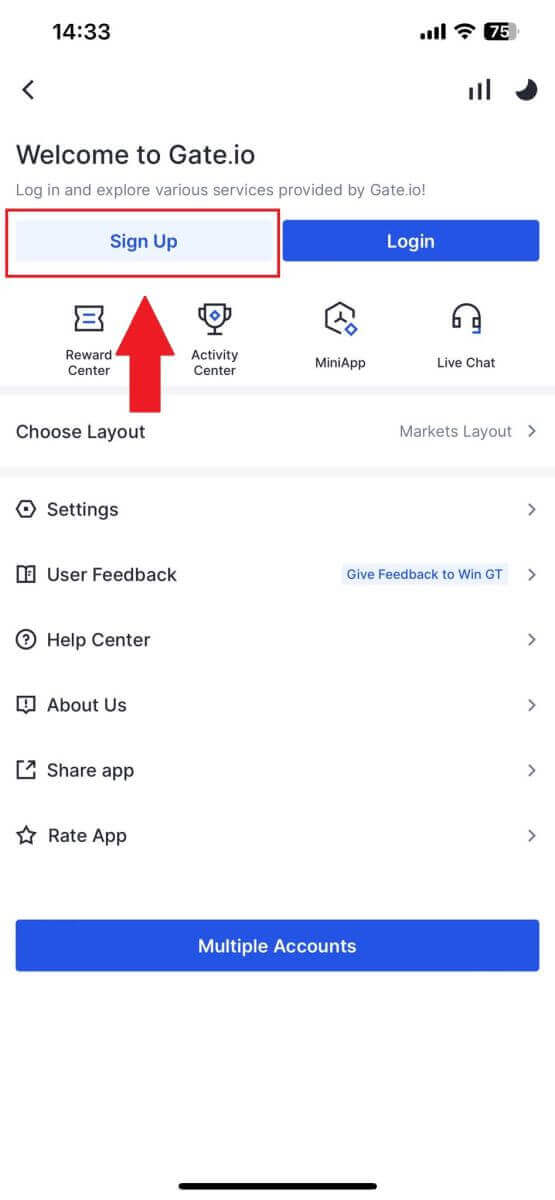
3. Select [Email] or [Phone] and enter your email address or phone number. Then, create a secure password for your account.
Choose your [Country/Region of Residence], tick on the box, and click on [Sign Up].
Note:
- Your password must contain at least 8 characters, including one uppercase letter and one number.
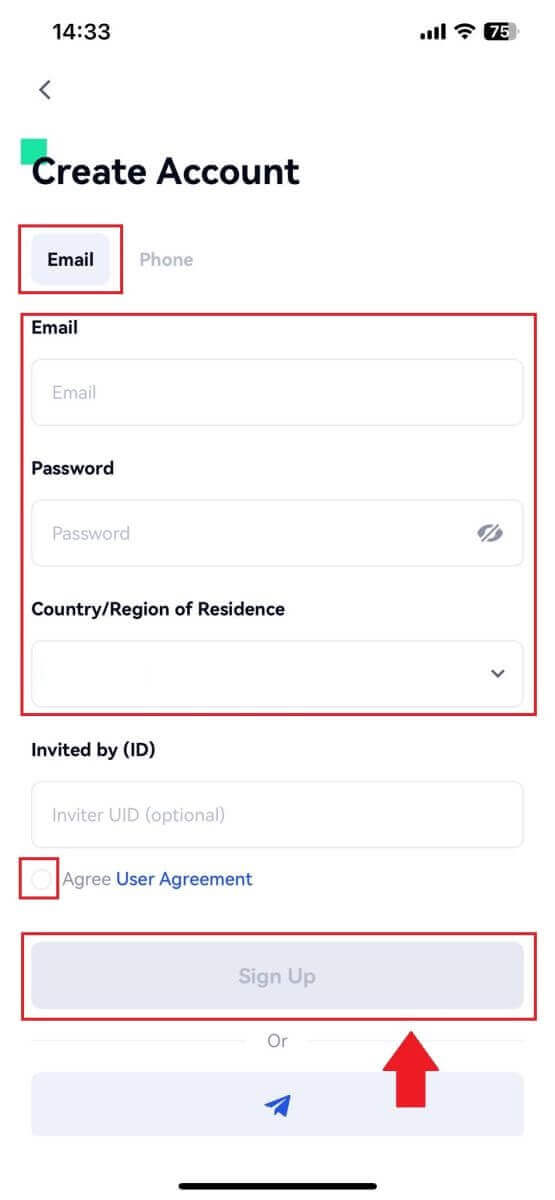
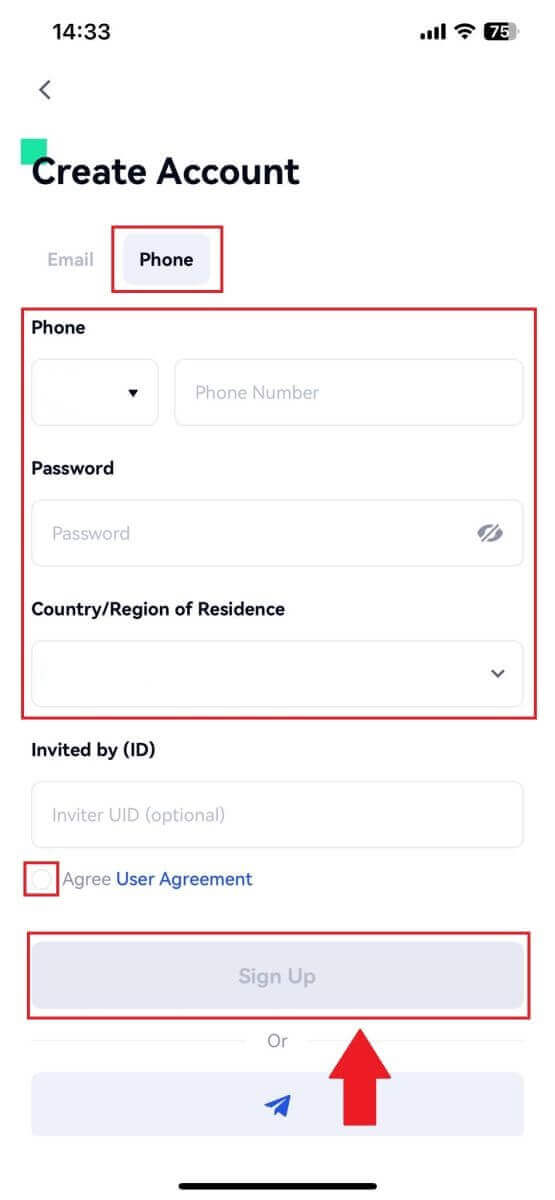
4. You will receive a 6-digit verification code in your email or phone. Enter the code then, click the [Confirm] button.
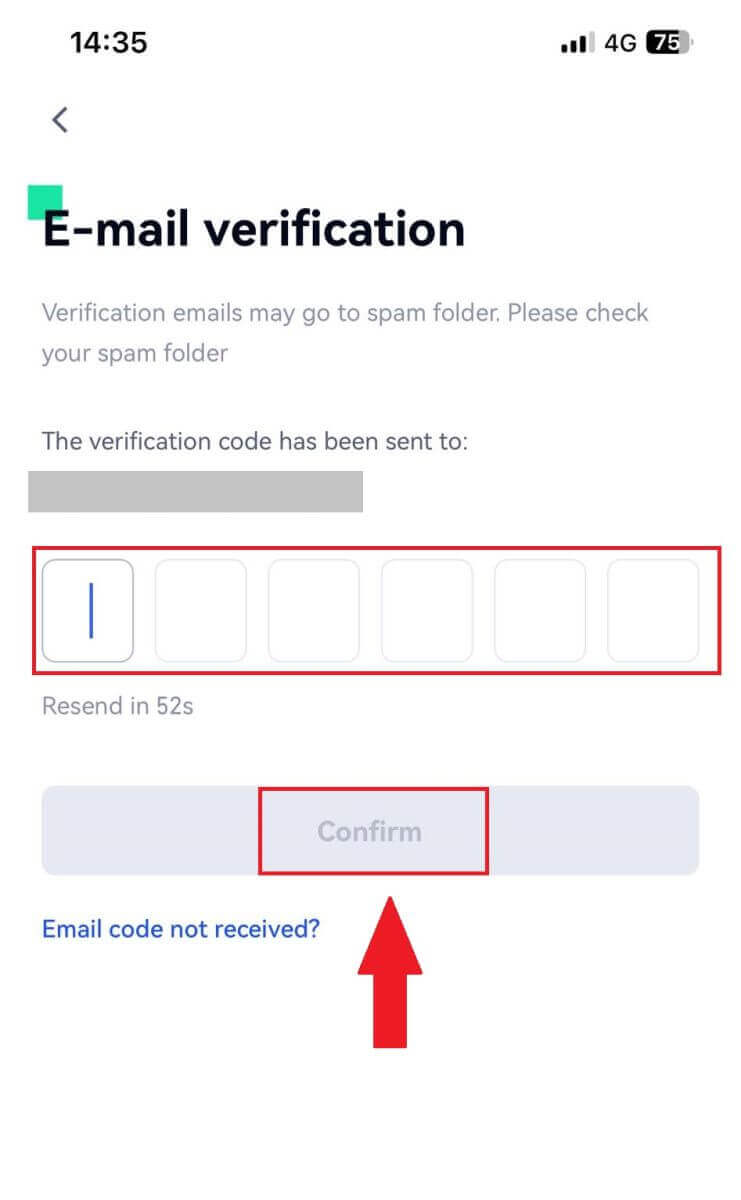
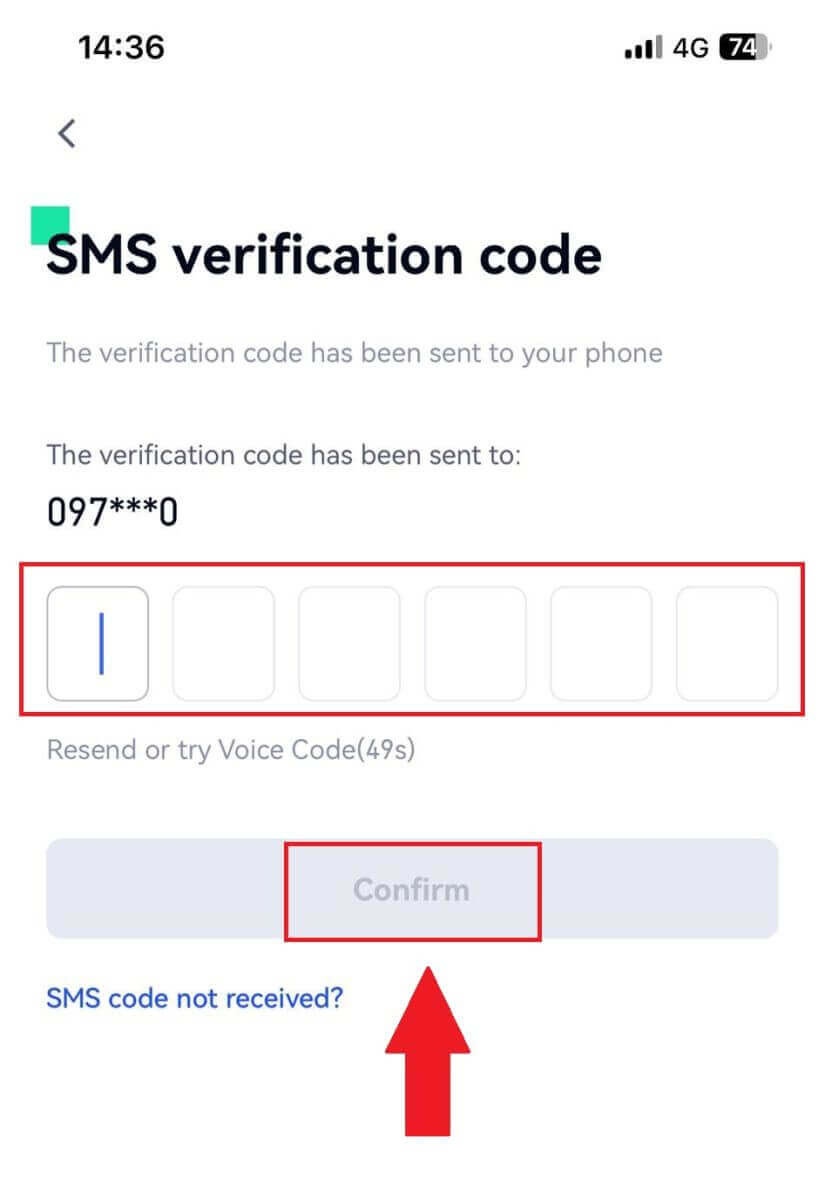
5. Congratulations! You have successfully created an Gate.io account on your phone.

Or you can sign up on the Gate.io app using Telegram.
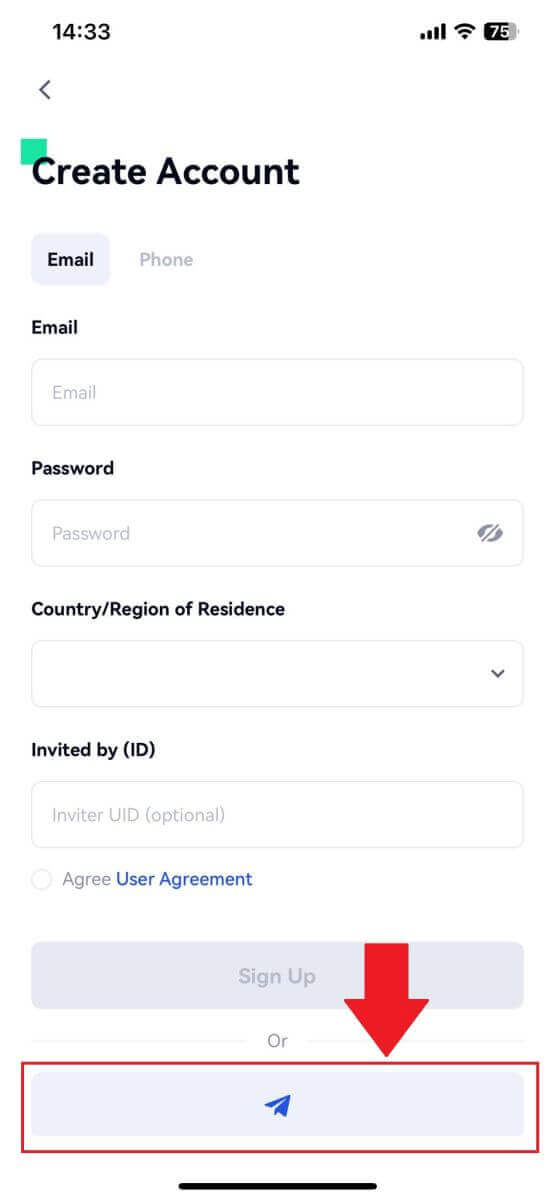
Frequently Asked Questions (FAQ)
Why Can’t I Receive Emails from Gate.io?
If you are not receiving emails sent from Gate.io, please follow the instructions below to check your email’s settings:1. Are you logged in to the email address registered to your Gate.io account? Sometimes you might be logged out of your email on your device and hence can’t see Gate.io emails. Please log in and refresh.
2. Have you checked the spam folder of your email? If you find that your email service provider is pushing Gate.io emails into your spam folder, you can mark them as “safe” by whitelisting Gate.io email addresses. You can refer to How to Whitelist Gate.io Emails to set it up.
3. Is the functionality of your email client or service provider normal? To be sure that your firewall or antivirus program isn’t causing a security conflict, you can verify the email server settings.
4. Is your inbox packed with emails? You won’t be able to send or receive emails if you have reached the limit. To make room for new emails, you can remove some of the older ones.
5. Register using common email addresses like Gmail, Outlook, etc., if at all possible.
How come I can’t get SMS verification codes?
Gate.io is always working to improve the user experience by expanding our SMS Authentication coverage. Nonetheless, certain nations and regions aren’t currently supported.Please check our global SMS coverage list to see if your location is covered if you are unable to enable SMS authentication. Please use Google Authentication as your primary two-factor authentication if your location is not included on the list.
The following actions should be taken if you are still unable to receive SMS codes even after you have activated SMS authentication or if you are currently living in a nation or region covered by our global SMS coverage list:
- Make sure there is a strong network signal on your mobile device.
- Disable any call blocking, firewall, anti-virus, and/or caller programs on your phone that might be preventing our SMS Code number from working.
- Turn your phone back on.
- Instead, try voice verification.
How To Enhance Gate.io Account Security
1. Password Settings: Please set a complex and unique password. For security purposes, make sure to use a password with at least 8 characters, including at least one uppercase and lowercase letter, one number. Avoid using obvious patterns or information that is easily accessible to others (e.g. your name, email address, birthday, mobile number, etc.).
- Password formats we do not recommend: lihua, 123456, 123456abc, test123, abc123
- Recommended password formats: Q@ng3532!, iehig4g@#1, QQWwfe@242!
2. Changing Passwords: We recommend that you change your password regularly to enhance the security of your account. It is best to change your password every three months and use a completely different password each time. For more secure and convenient password management, we recommend you to use a password manager such as "1Password" or "LastPass".
- In addition, please keep your passwords strictly confidential and do not disclose them to others. Gate.io staff will never ask for your password under any circumstances.
3. Two-Factor Authentication (2FA)
Linking Google Authenticator: Google Authenticator is a dynamic password tool launched by Google. You are required to use your mobile phone to scan the barcode provided by Gate.io or enter the key. Once added, a valid 6-digit authentication code will be generated on the authenticator every 30 seconds.
4. Beware of Phishing
Please be vigilant of phishing emails pretending to be from Gate.io, and always ensure that the link is the official Gate.io website link before logging into your Gate.io account. Gate.io staff will never ask you for your password, SMS or email verification codes, or Google Authenticator codes.
How to Login Account on Gate.io
How to Log in to Gate.io account using Email or Phone Number
1. Open the Gate.io website and click on [Log In].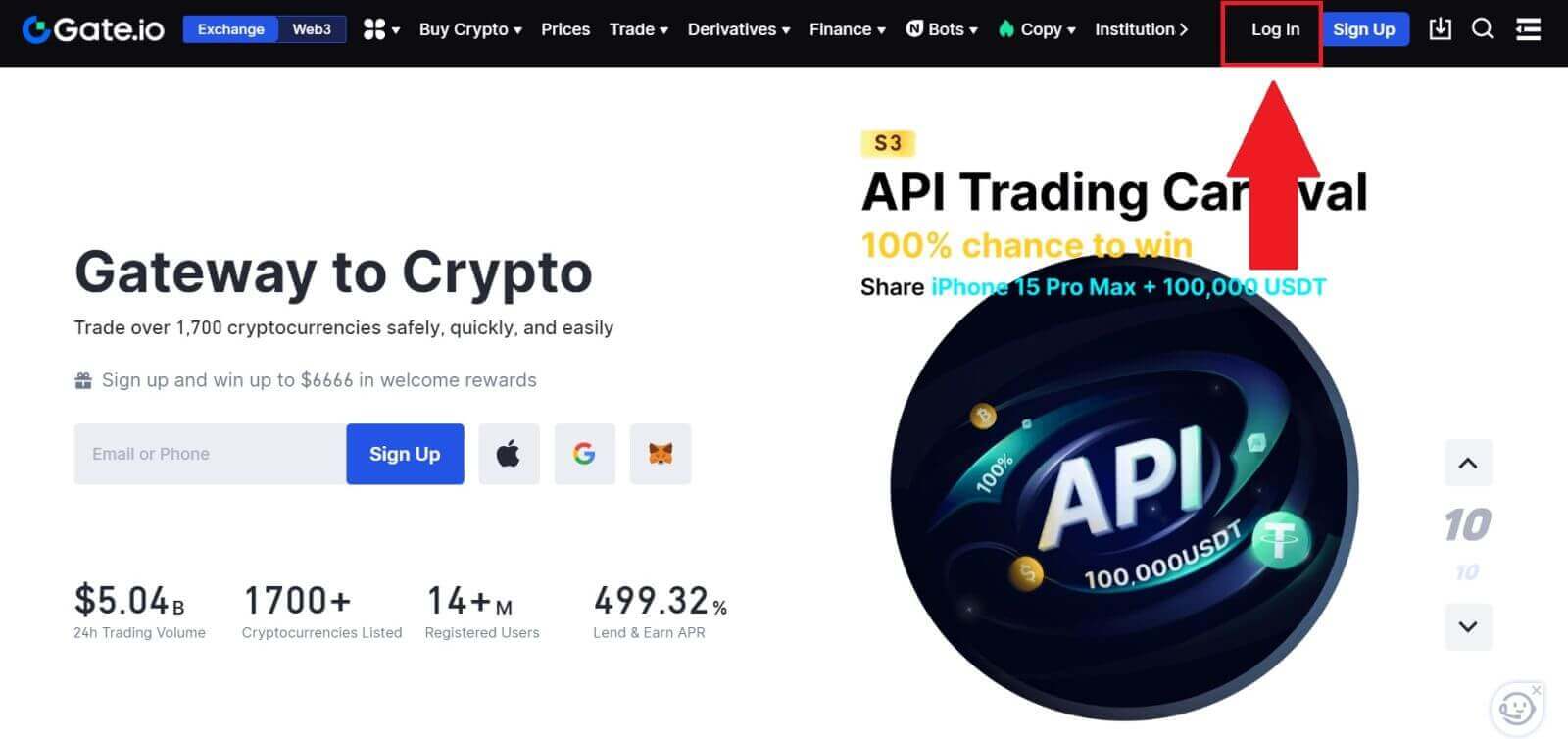 2. On the Log-in page, enter your [Email] or [Phone number], and password that you specified during registration. Click the [Log In] button.
2. On the Log-in page, enter your [Email] or [Phone number], and password that you specified during registration. Click the [Log In] button.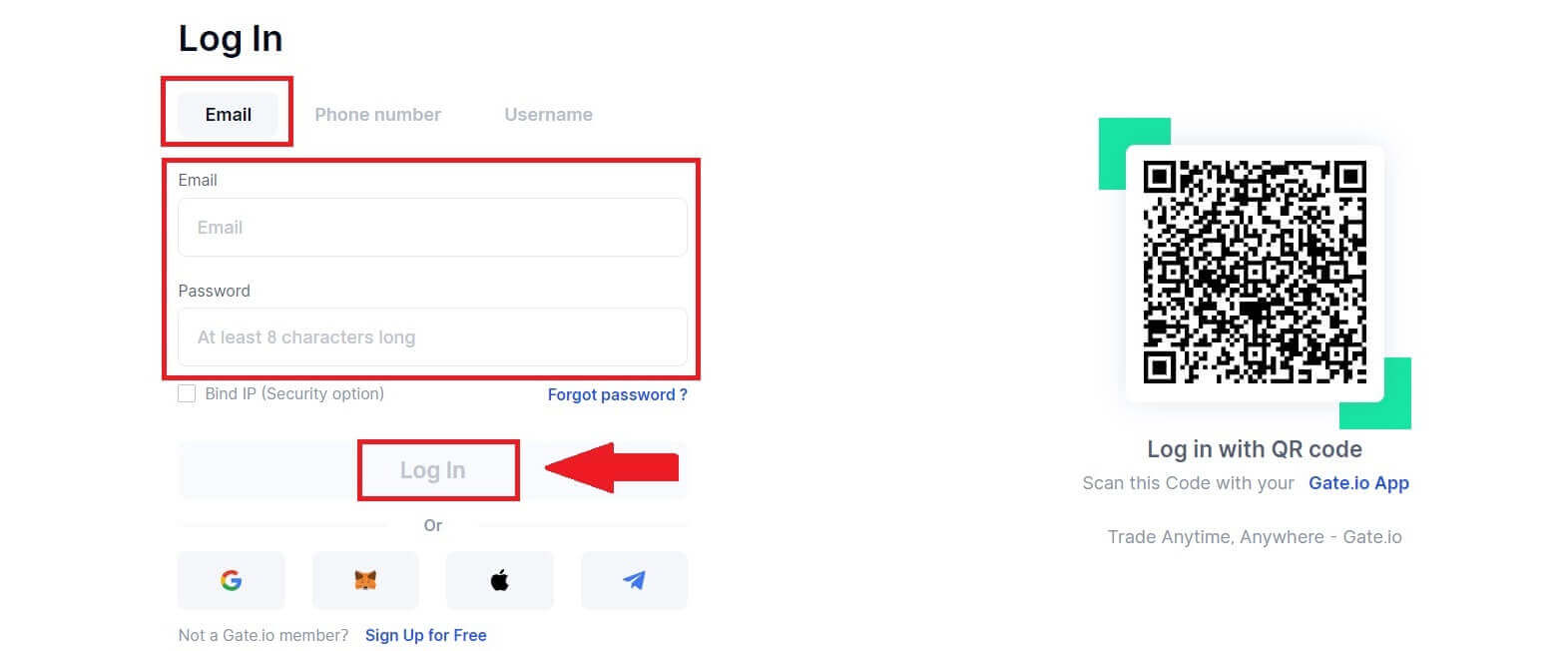
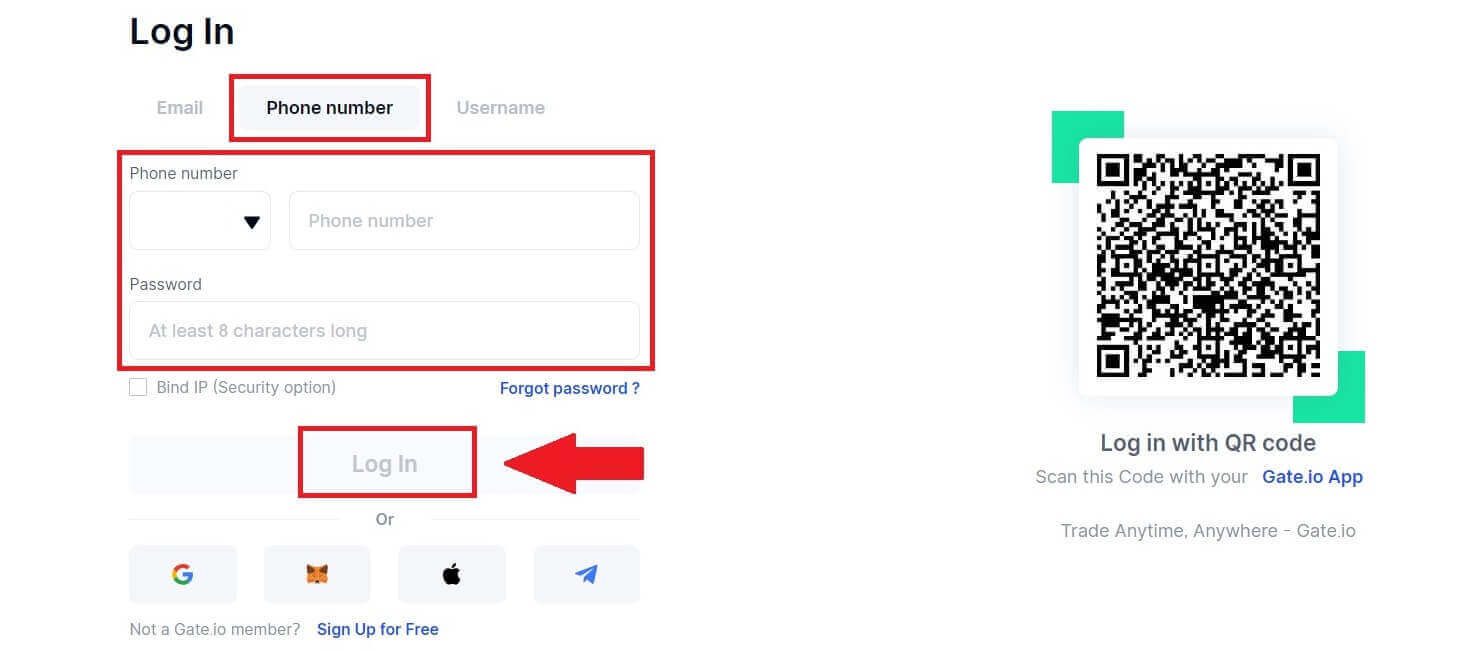
3. You will receive a 6-digit verification code in your email or phone. Enter the verification code and click [Confirm].
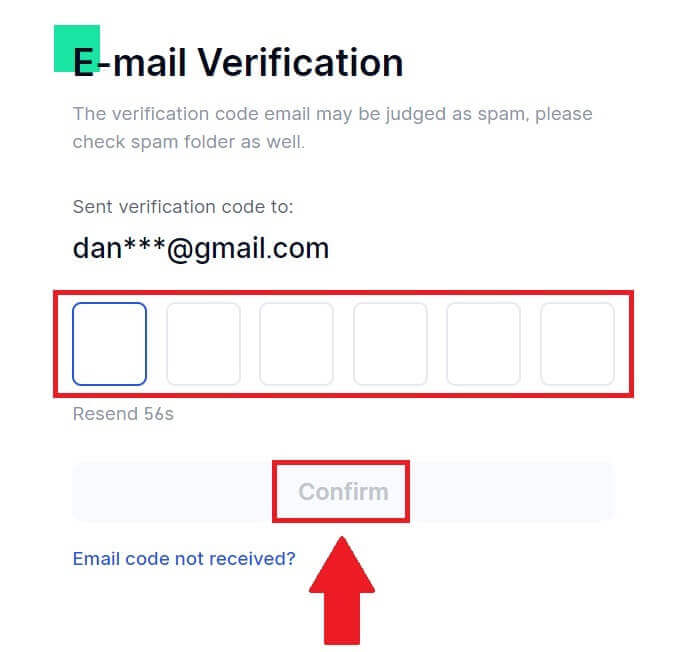
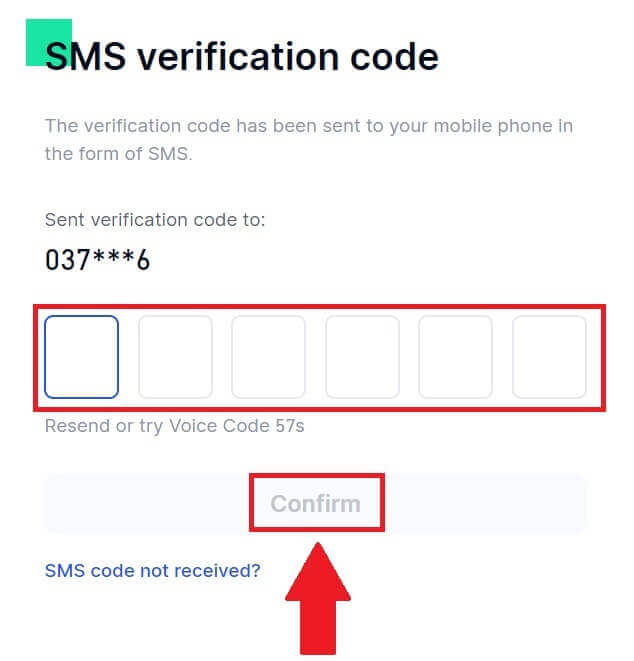
4. After entering the correct verification code, you can successfully use your Gate.io account to trade.
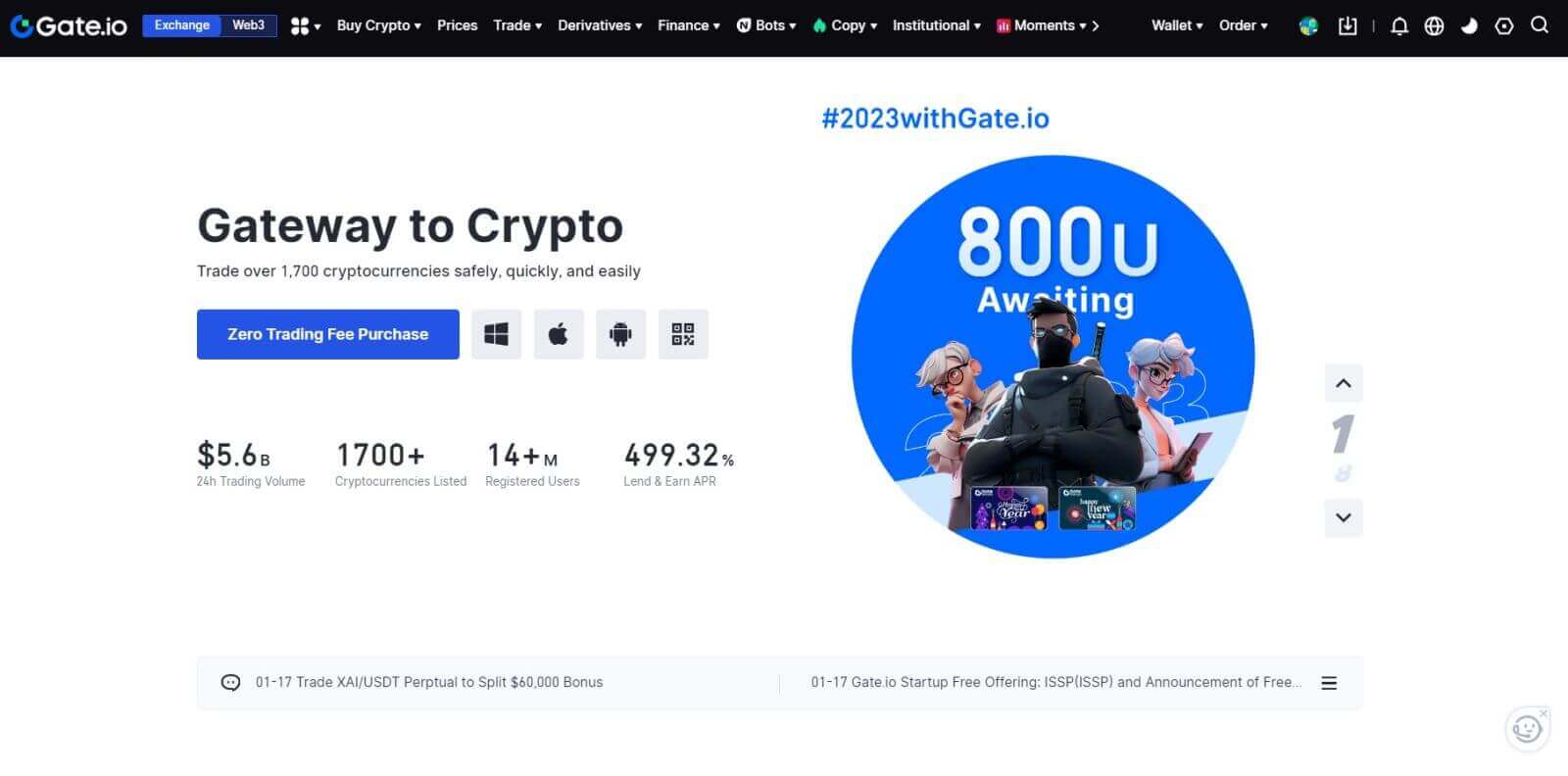
How to Log in to Gate.io account using Google Account
1. Open the Gate.io website and click on [Log In].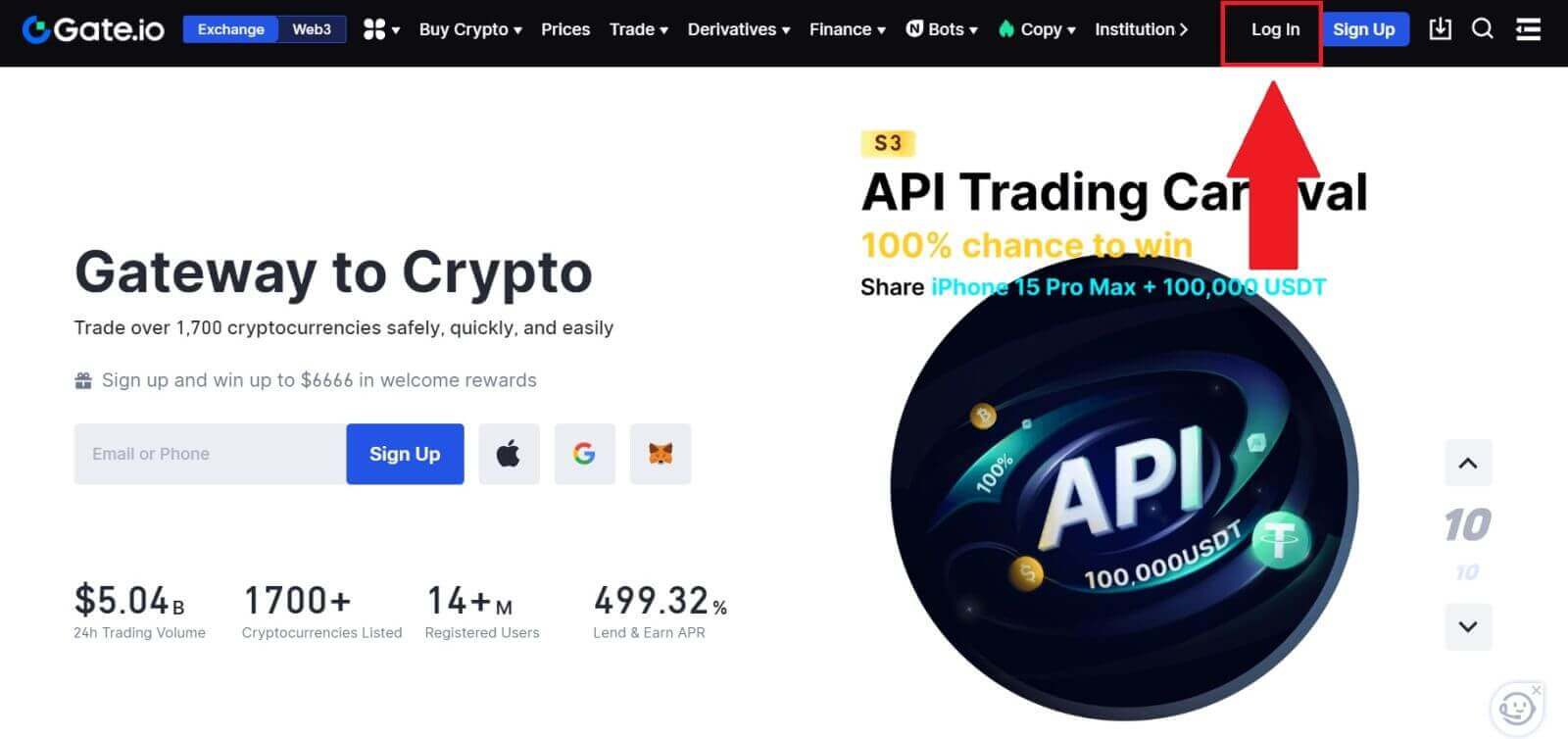 2. On the login page, you’ll find various login options. Look for and select the [Google] button.
2. On the login page, you’ll find various login options. Look for and select the [Google] button.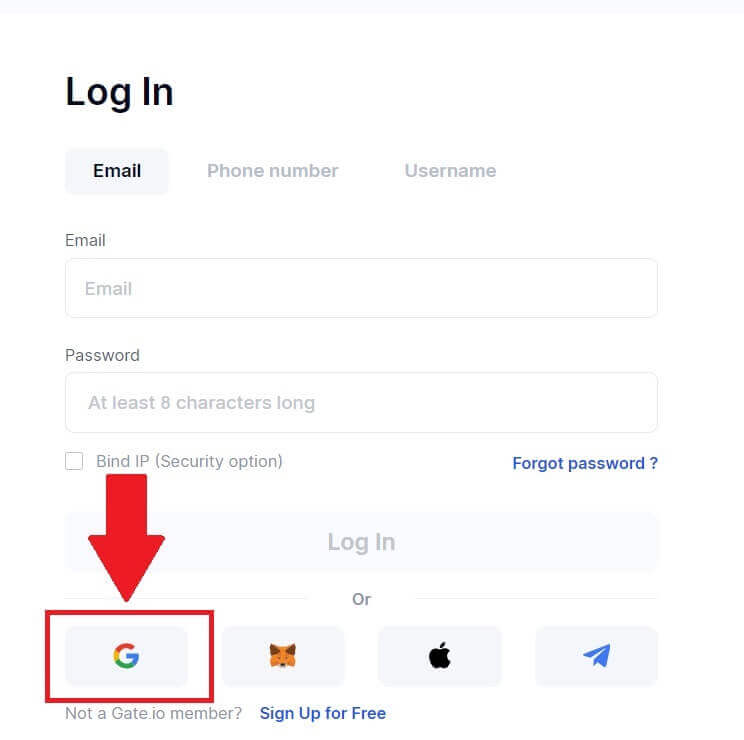 3. A new window or pop-up will appear, enter the Google account you want to log in to and click on [Next].
3. A new window or pop-up will appear, enter the Google account you want to log in to and click on [Next].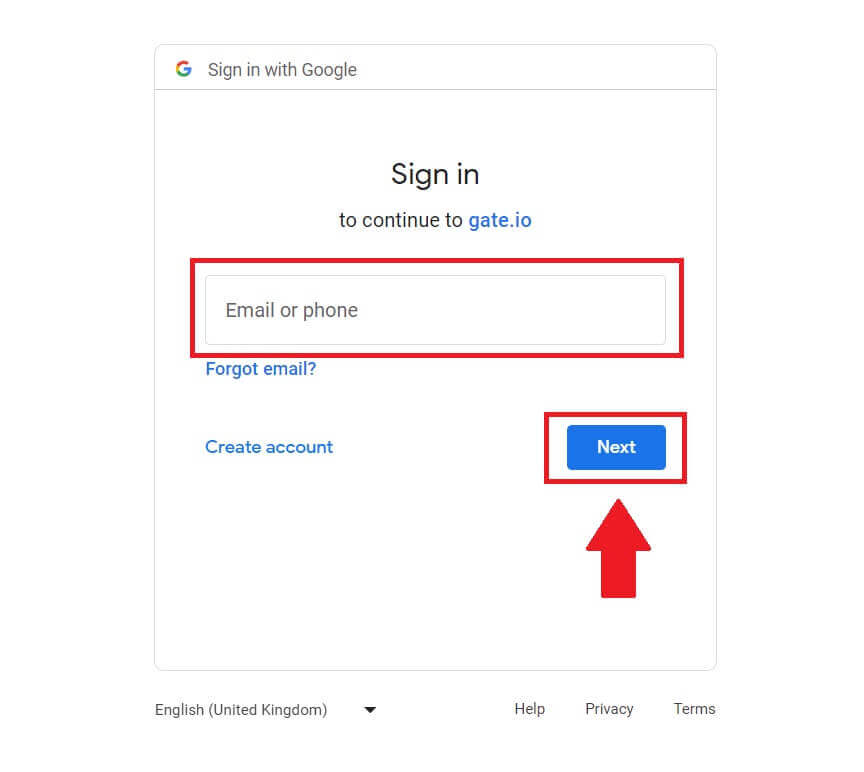 4. Enter your password and click [Next].
4. Enter your password and click [Next].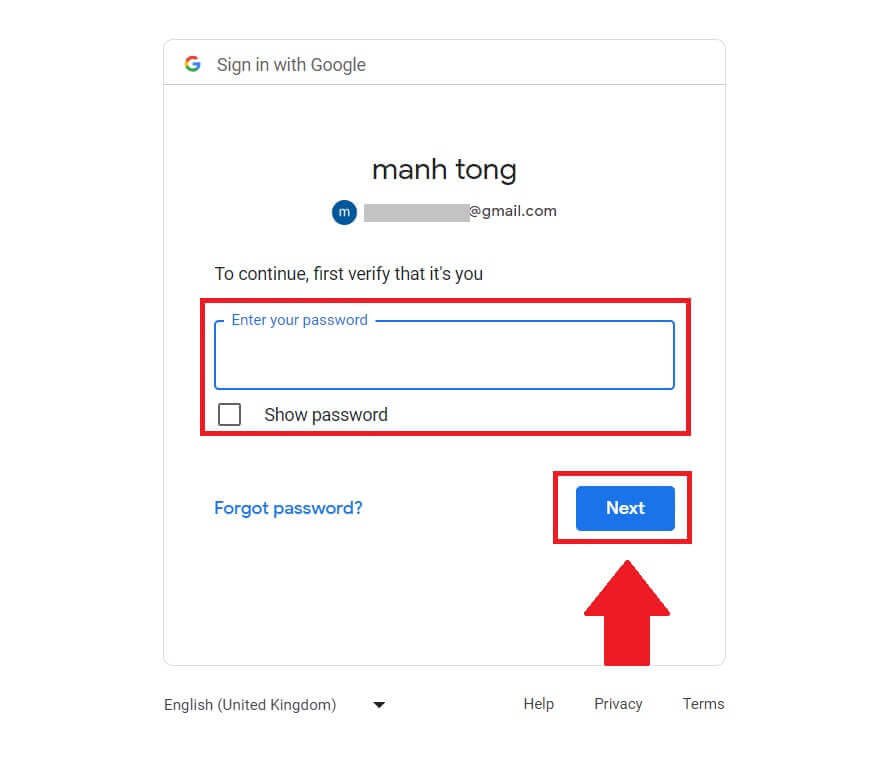
5. You will receive a 6-digit verification code in your email. Enter the verification code and click [Confirm].
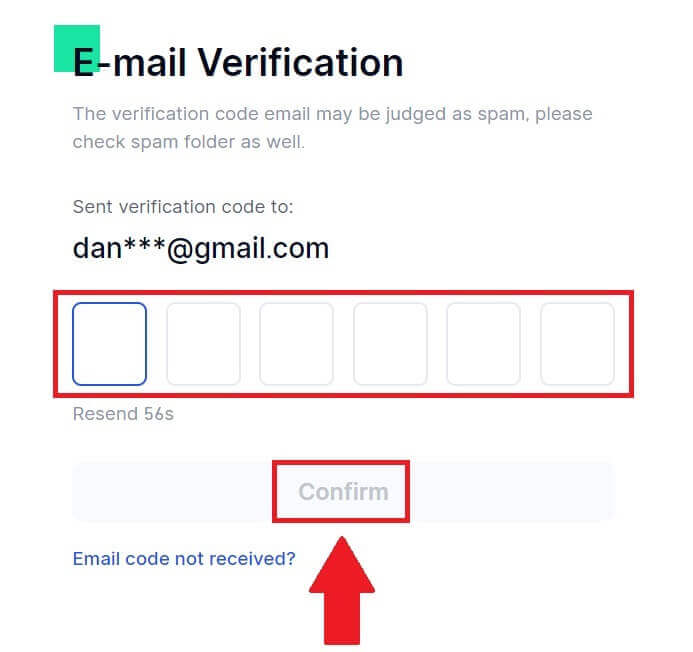
6. After entering the correct verification code, you can successfully use your Gate.io account to trade.
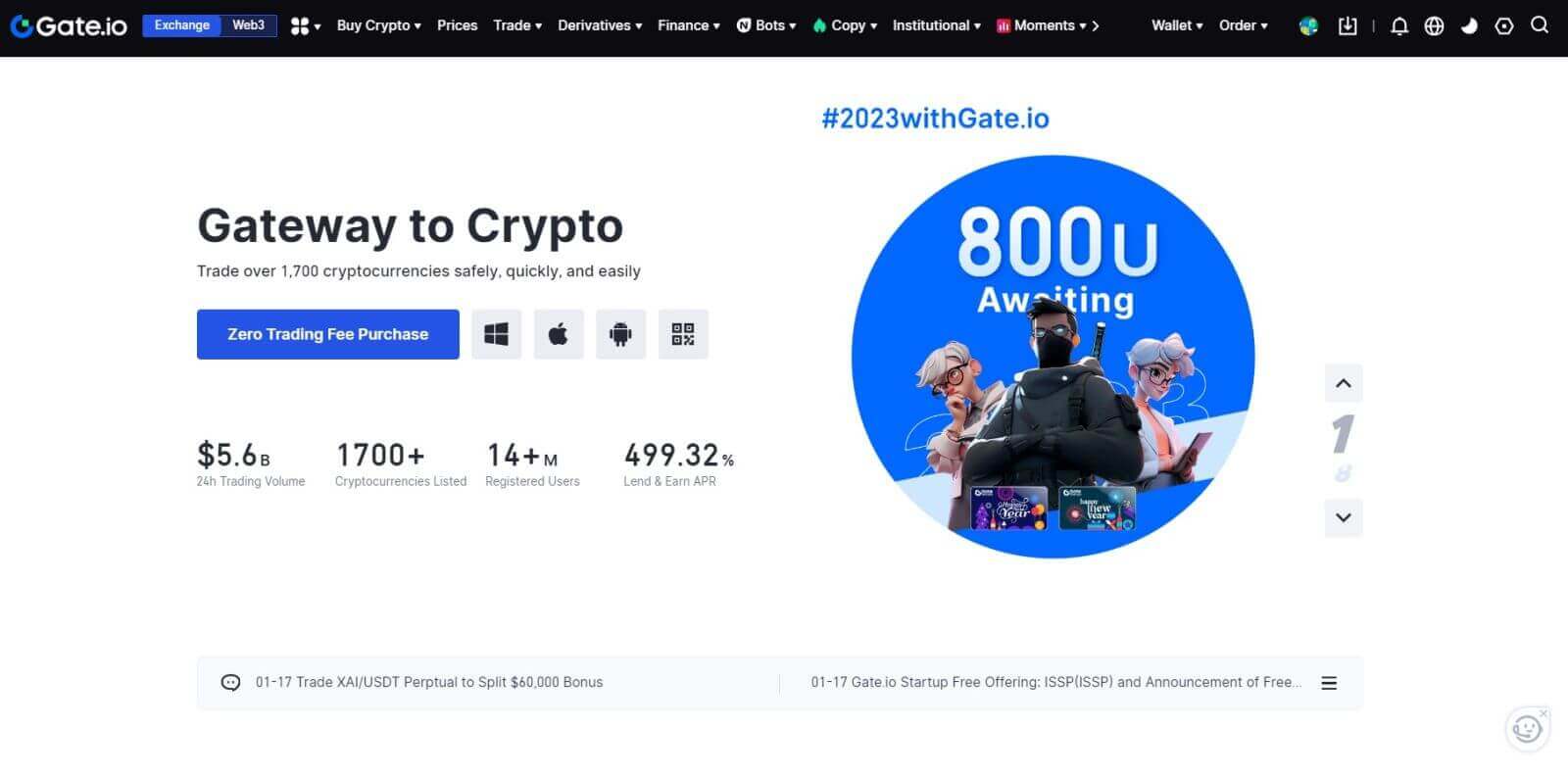
How to Log in to Gate.io account using MetaMask
Before Logging to Gate.io via MetaMask, you must have the MetaMask extension installed in your browser.1. Open the Gate.io website and click on [Log In].
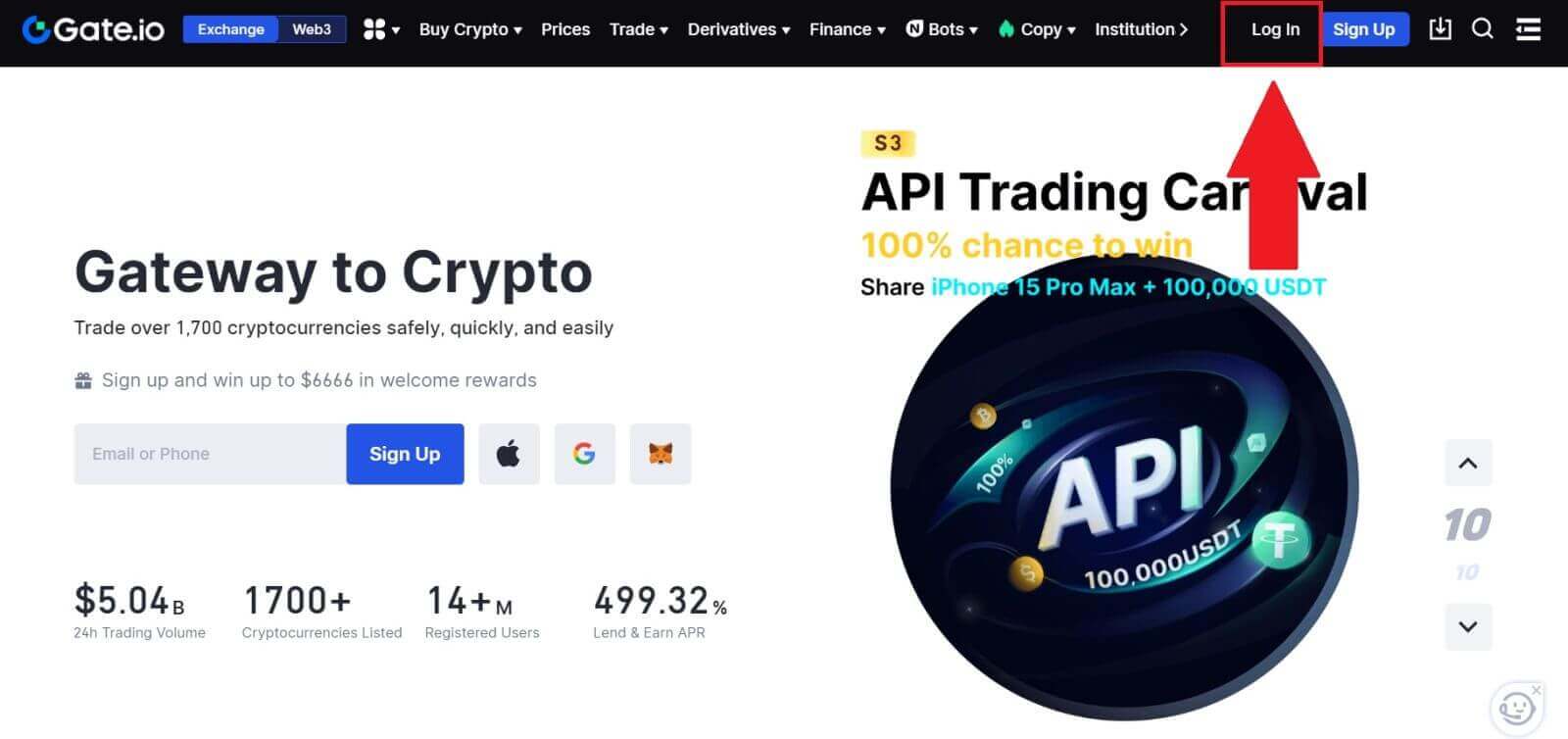
2. On the login page, among the login options, look for and select the [MetaMask] button.
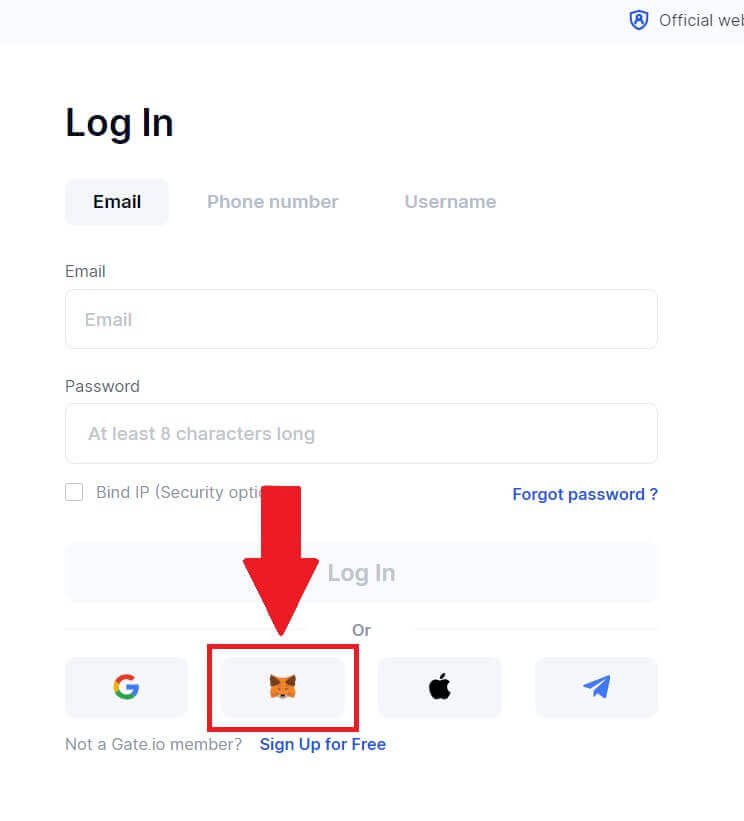
3. A MetaMask [Signature request] will pop up, click on [Sign] to continue.
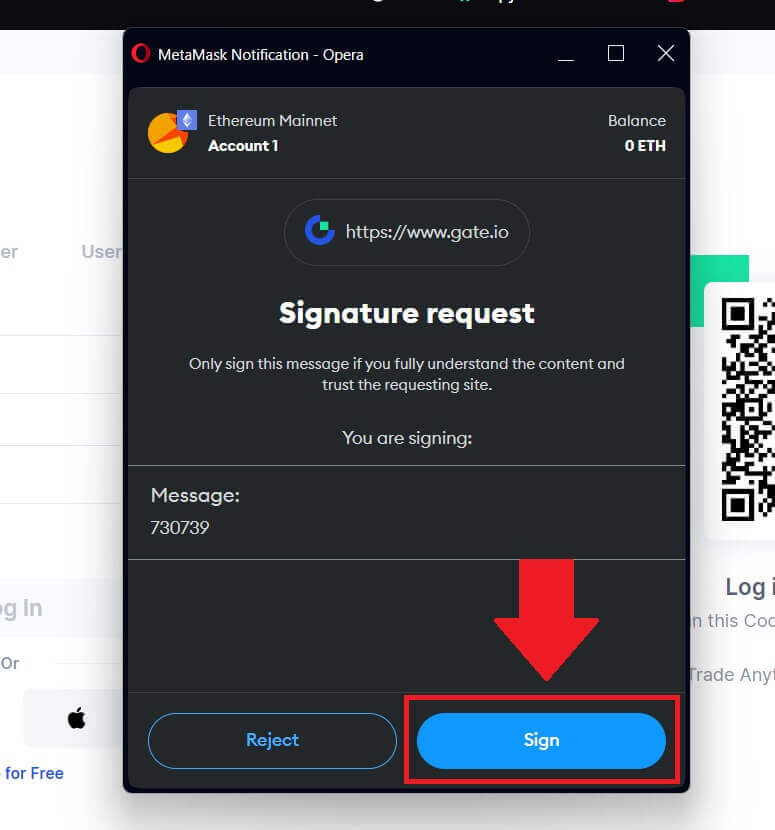 4. You will receive a 6-digit verification code in your registered MetaMask email. Enter the verification code and click [Confirm].
4. You will receive a 6-digit verification code in your registered MetaMask email. Enter the verification code and click [Confirm].
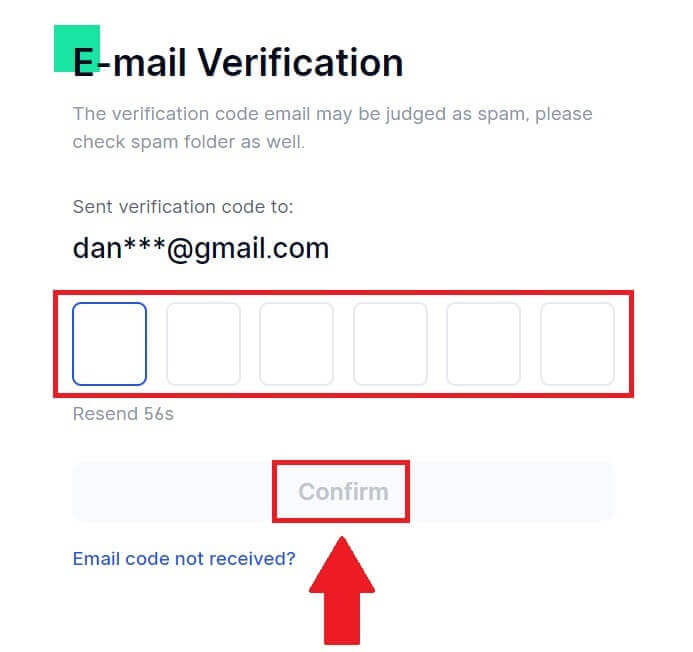
5. After entering the correct verification code, you can successfully use your Gate.io account to trade.
How to Log in to Gate.io account using Telegram
1. Open the Gate.io website and click on [Log In].
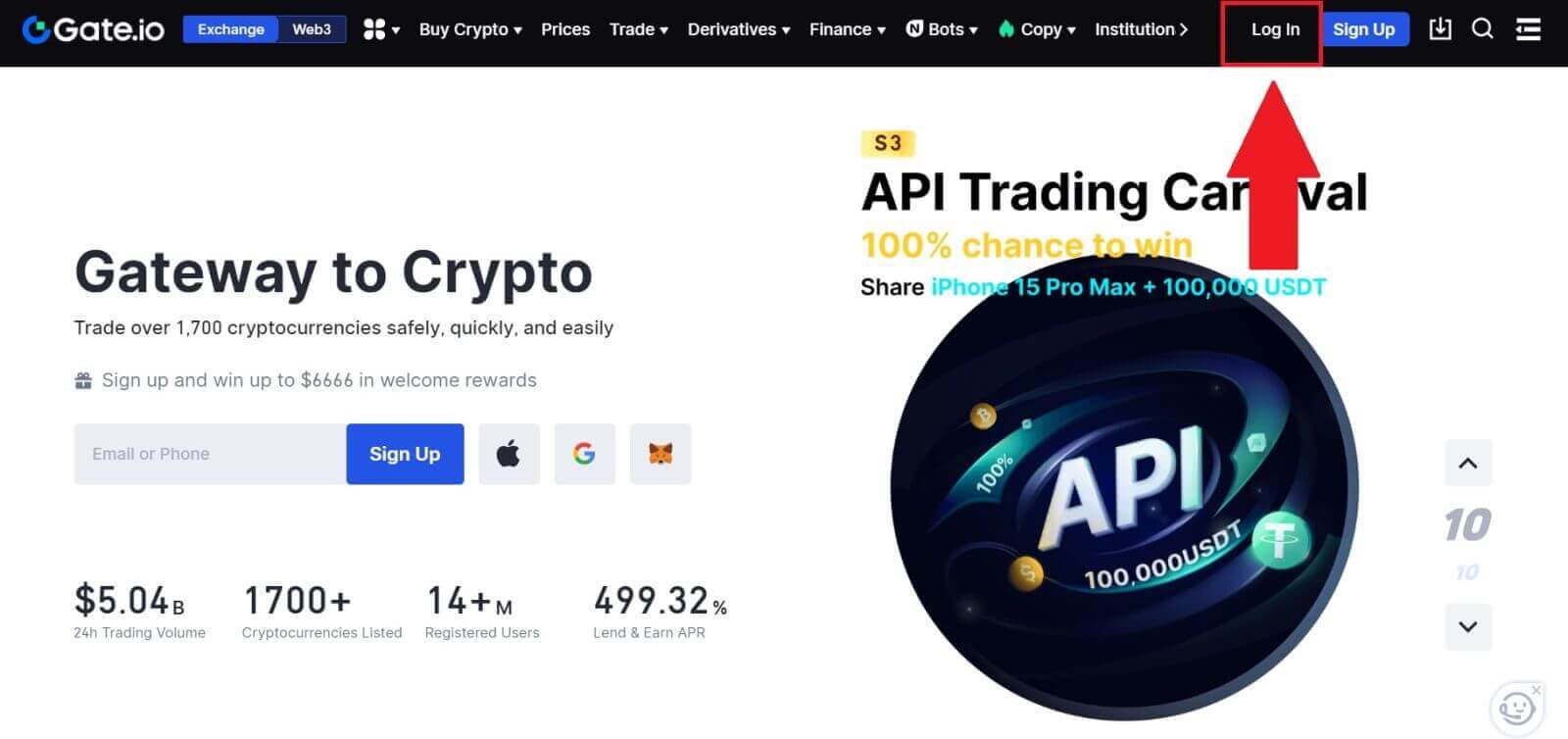 2. On the login page, you’ll find various login options. Look for and select the [Telegram] button.
2. On the login page, you’ll find various login options. Look for and select the [Telegram] button.

3. Sign in with your Telegram number by choosing your region, type in your Telegram phone number, and click [NEXT].
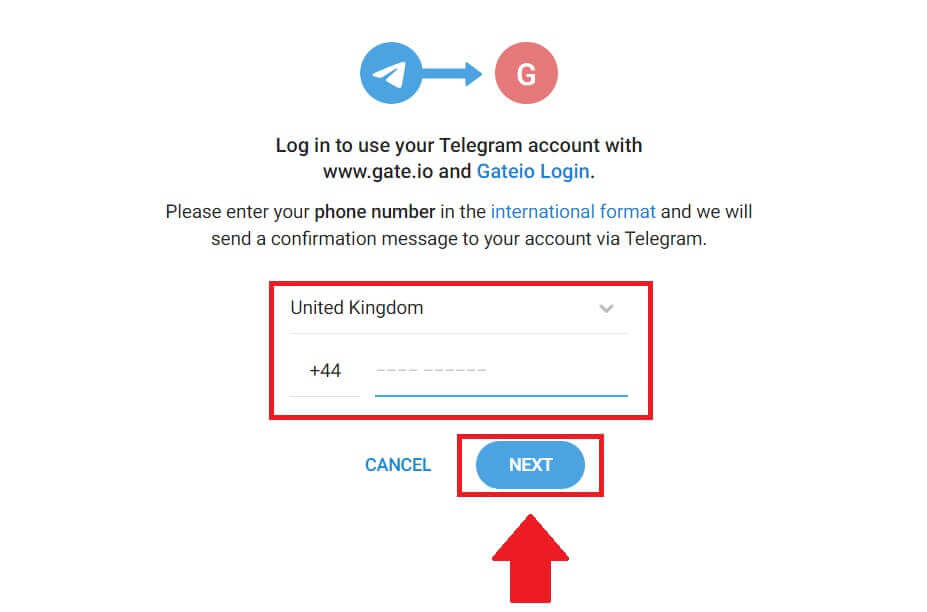
4. A confirmation message will be sent to your Telegram account, click [Confirm] to proceed.

5. You will receive a 6-digit verification code in your registered Telegram email. Enter the verification code and click [Confirm].
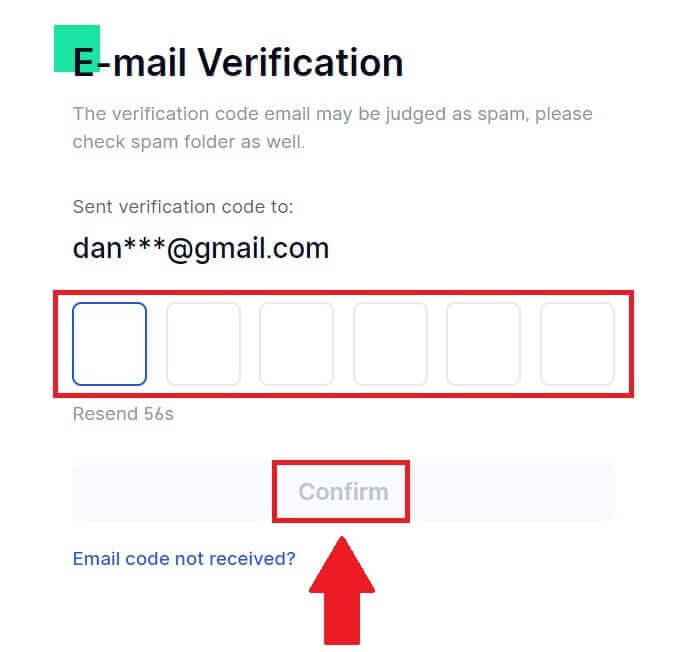
6. After entering the correct verification code, you can successfully use your Gate.io account to trade. 
How to Log in to the Gate.io App
1. You need to install the Gate.io application to create an account for trading from the Google Play Store or App Store.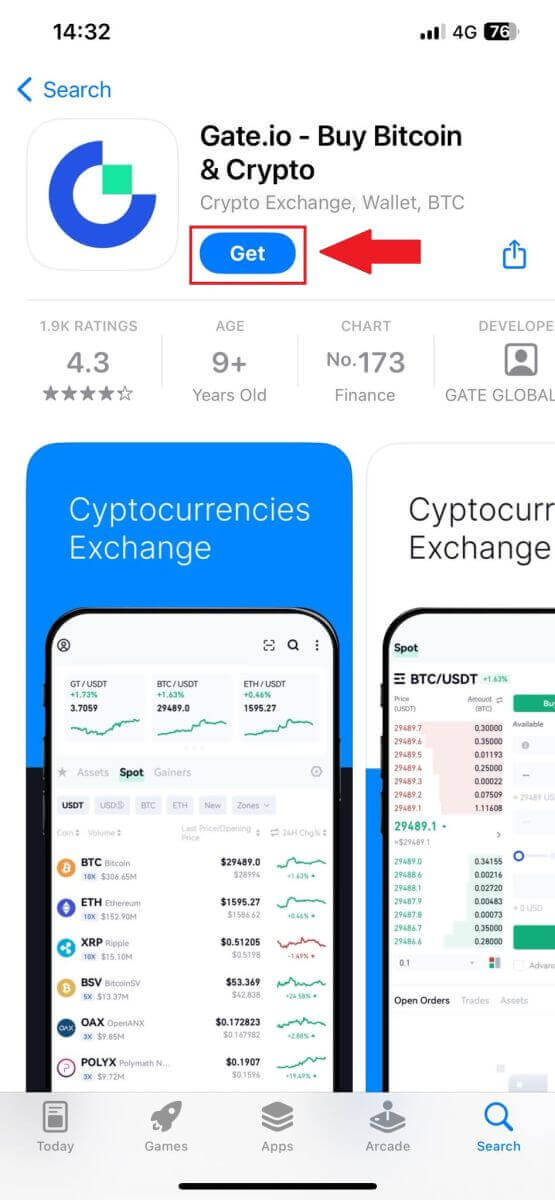
2. Open the Gate.io app, tap on the [Profile] icon on the top left home screen, and you will find options like [Login]. Tap on this option to proceed to the login page.
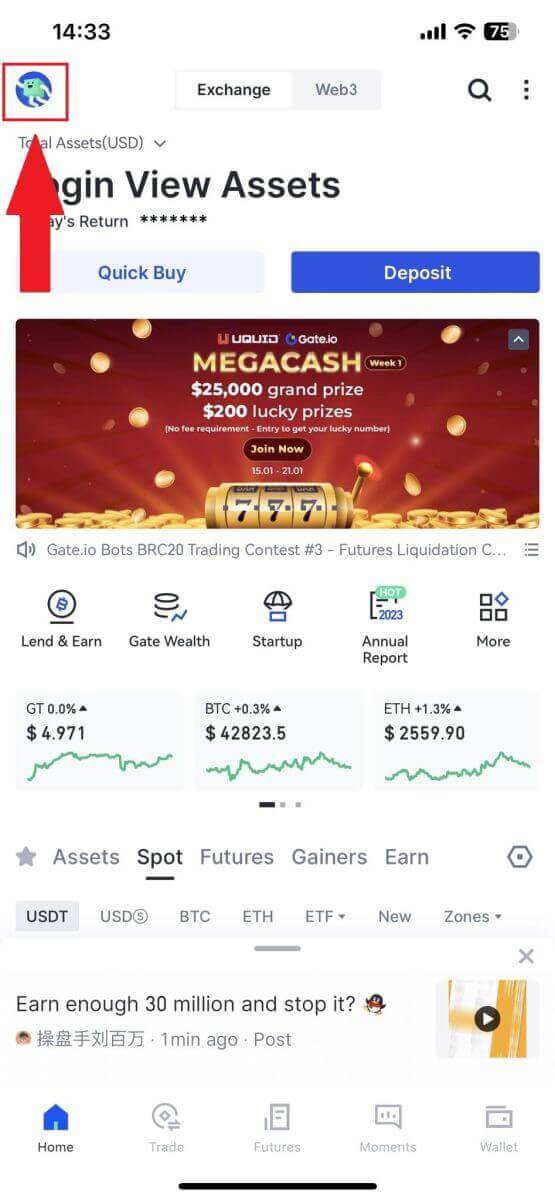
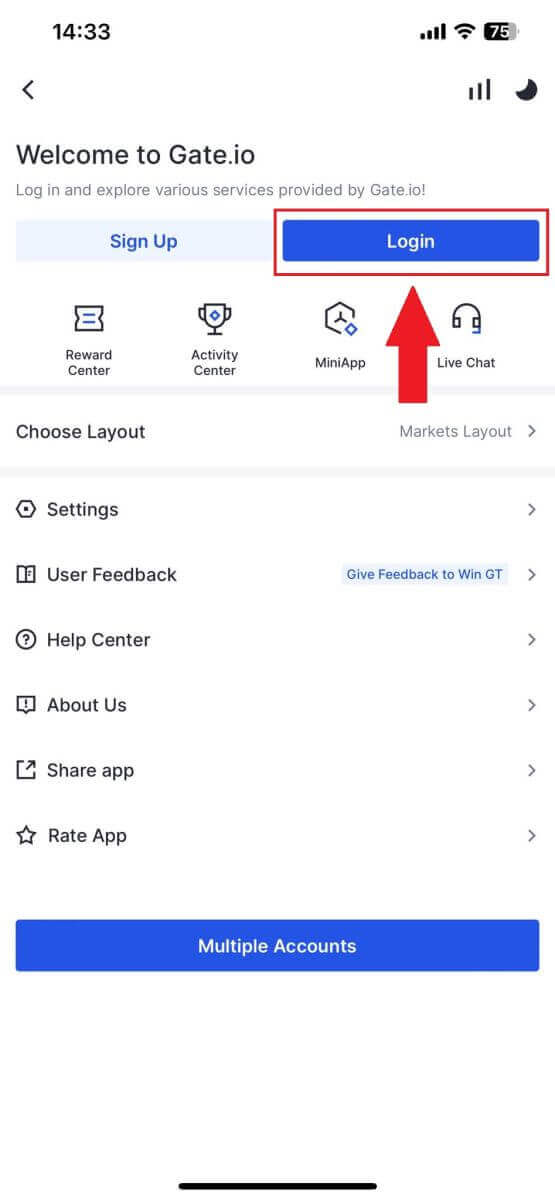
3. Enter your registered email address or phone number and tap [Next].
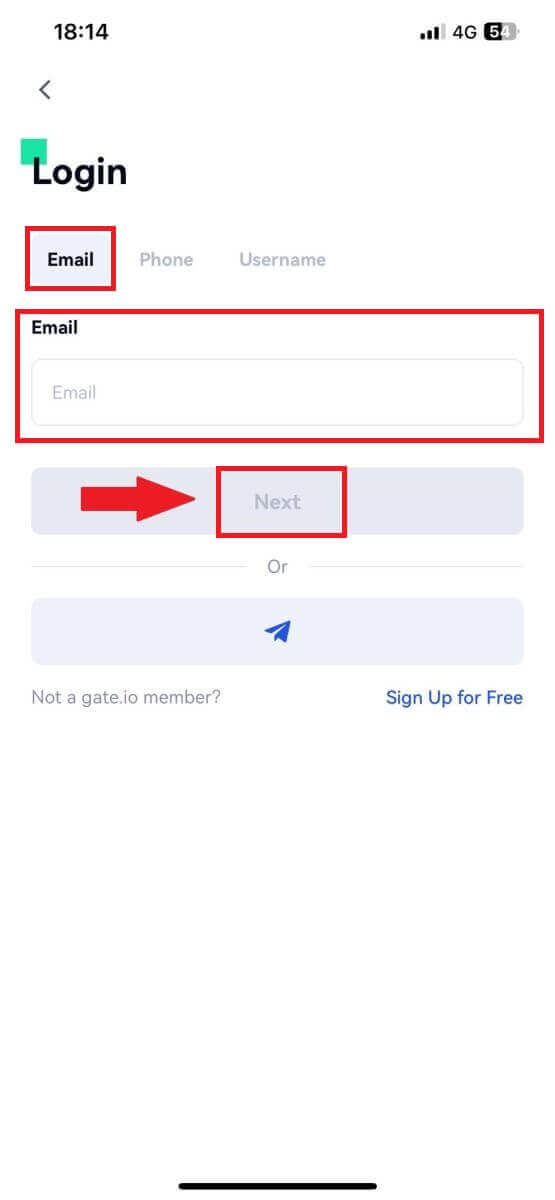
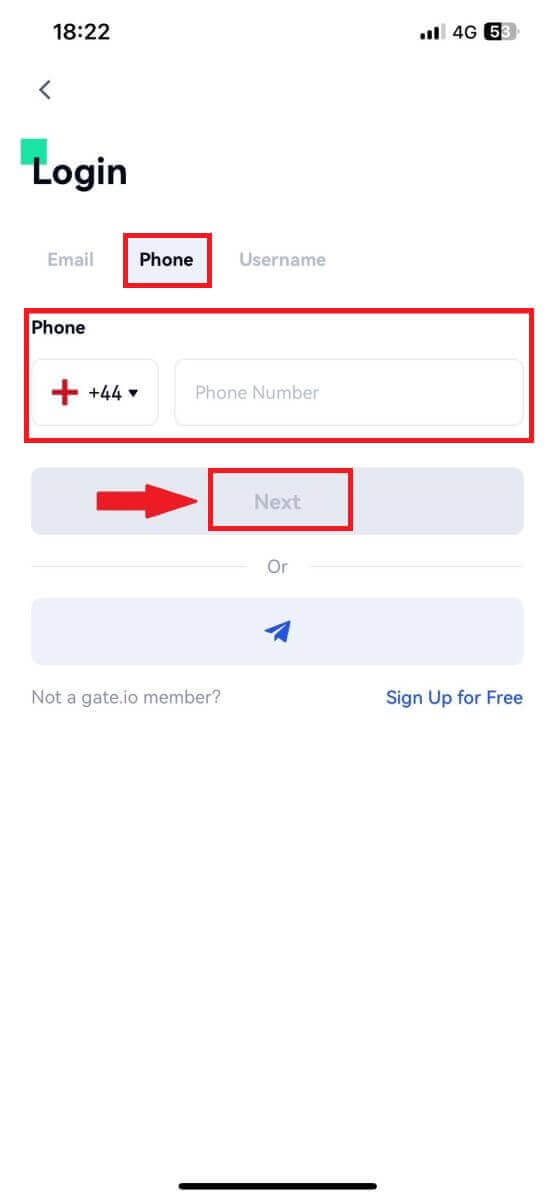
4. Input your secure password, and tap [Login].
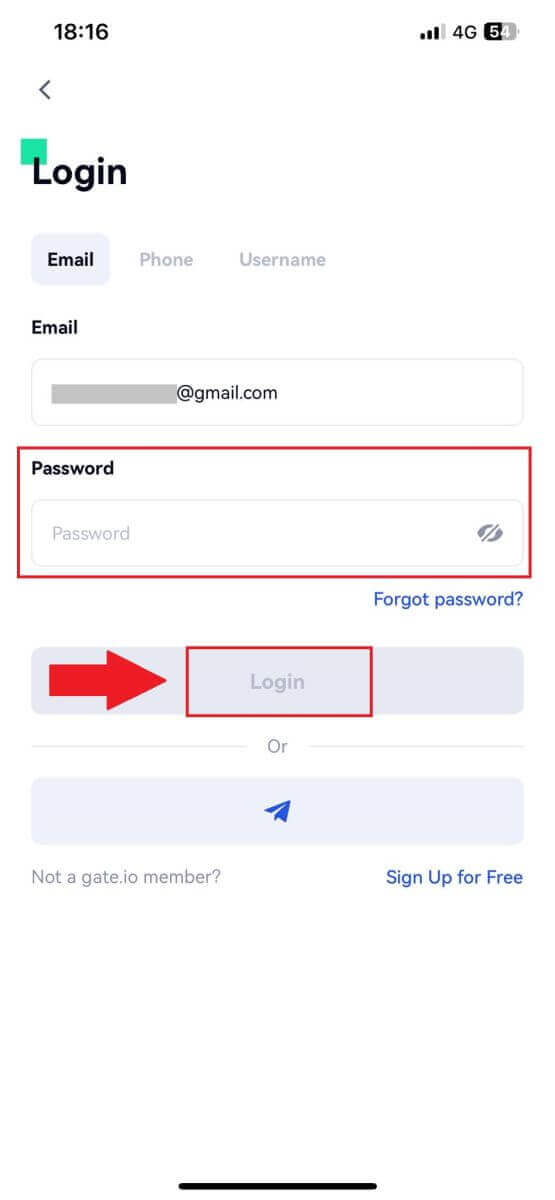
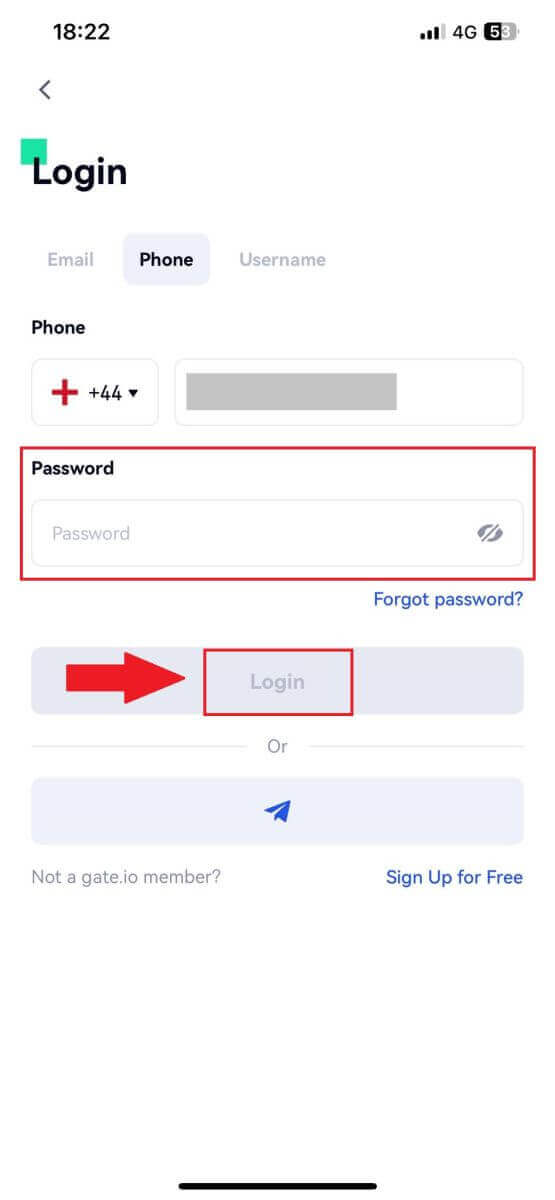
5. Enter the 6-digit code that has been sent to your email or phone number, and tap [Confirm].
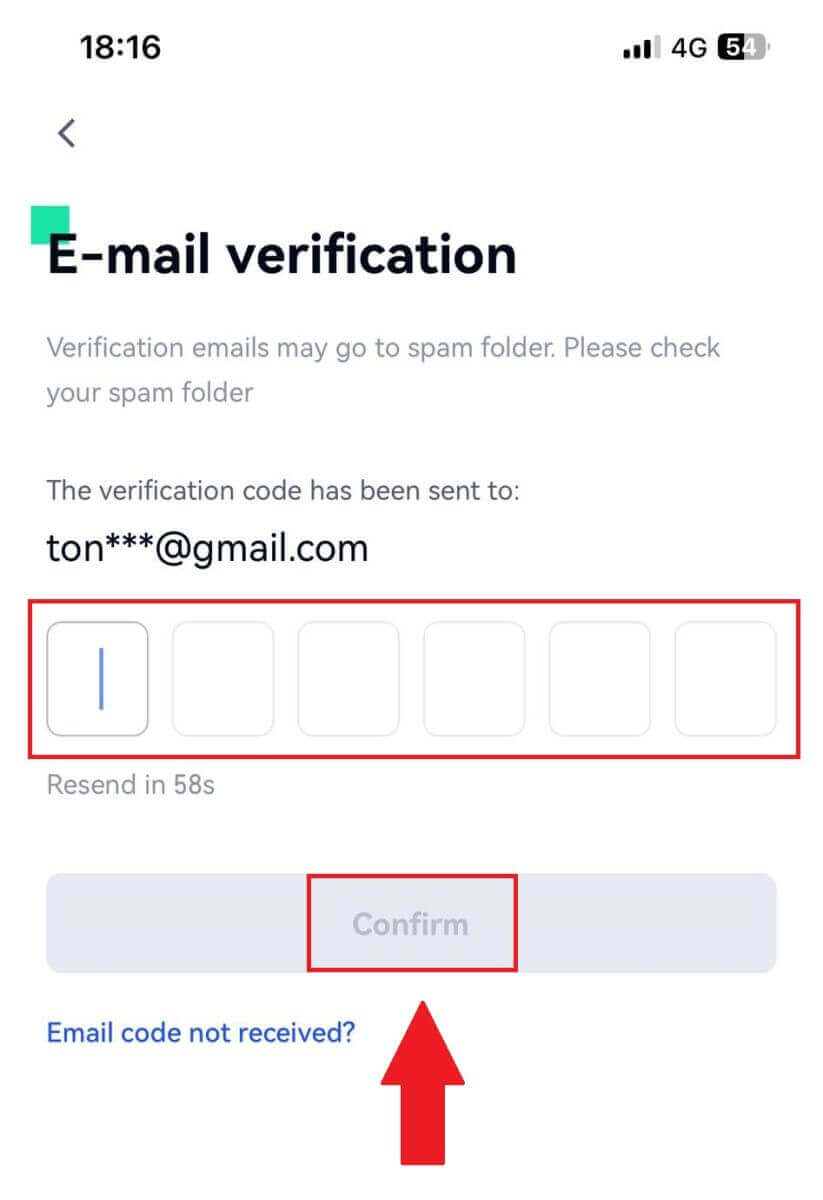
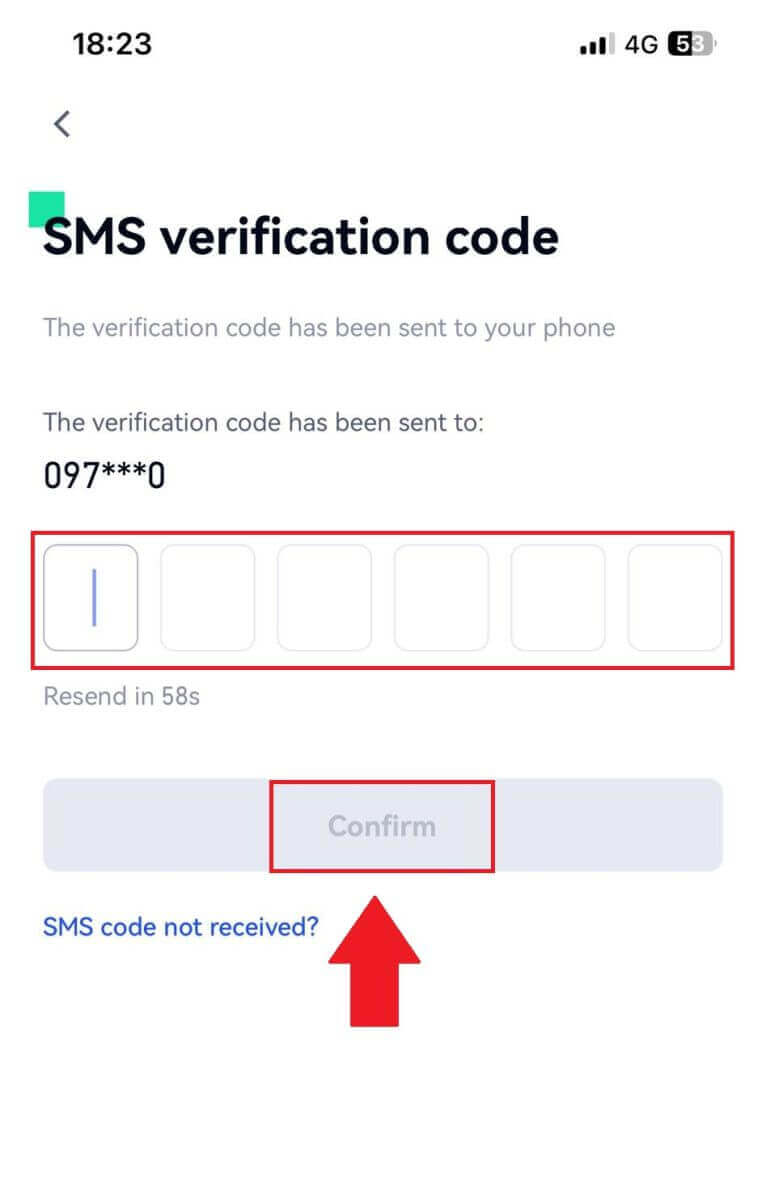
6. Upon successful login, you’ll gain access to your Gate.io account through the app. You’ll be able to view your portfolio, trade cryptocurrencies, check balances, and access various features offered by the platform.
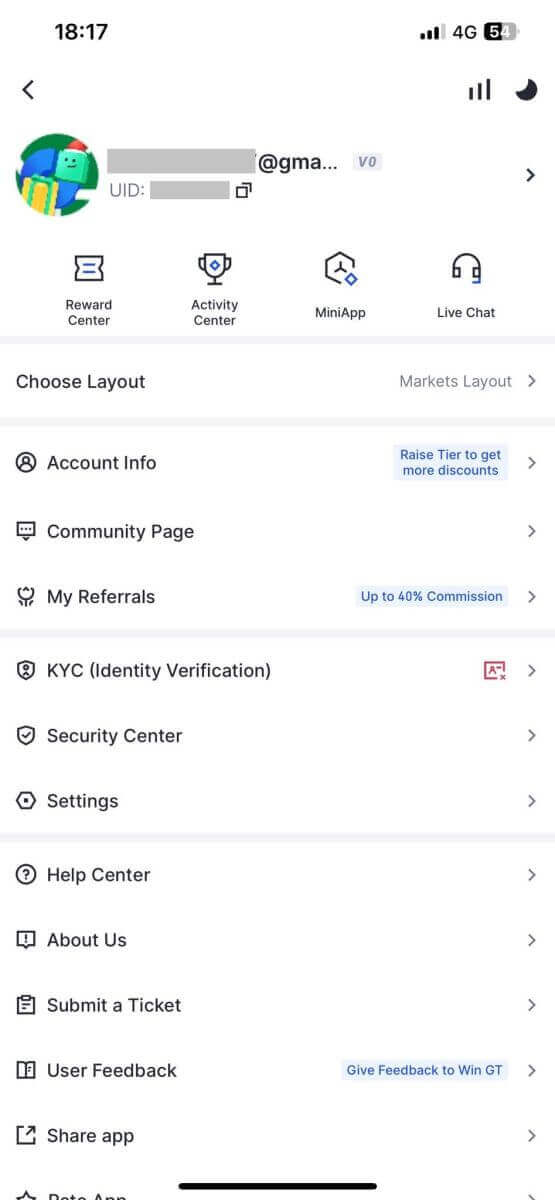
Or you can log in to the Gate.io app using Telegram.
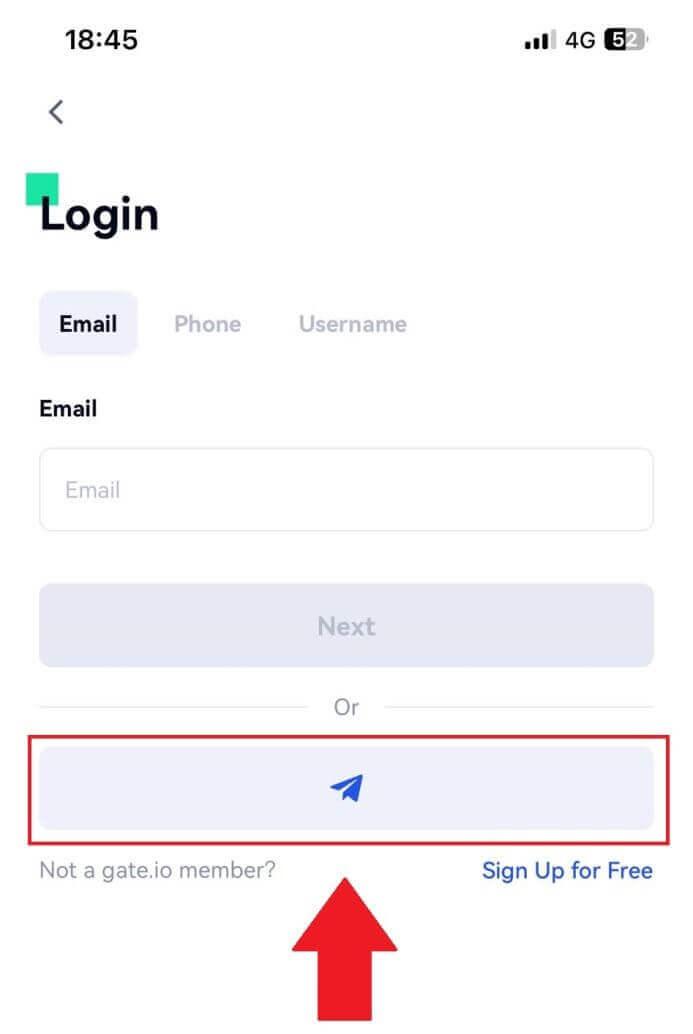
I forgot my password from the Gate.io account
You can reset your account password on the Gate website or App. Please note that for security reasons, withdrawals from your account will be suspended for 24 hours after a password reset.1. Open Gate.io website and click on [Log In].
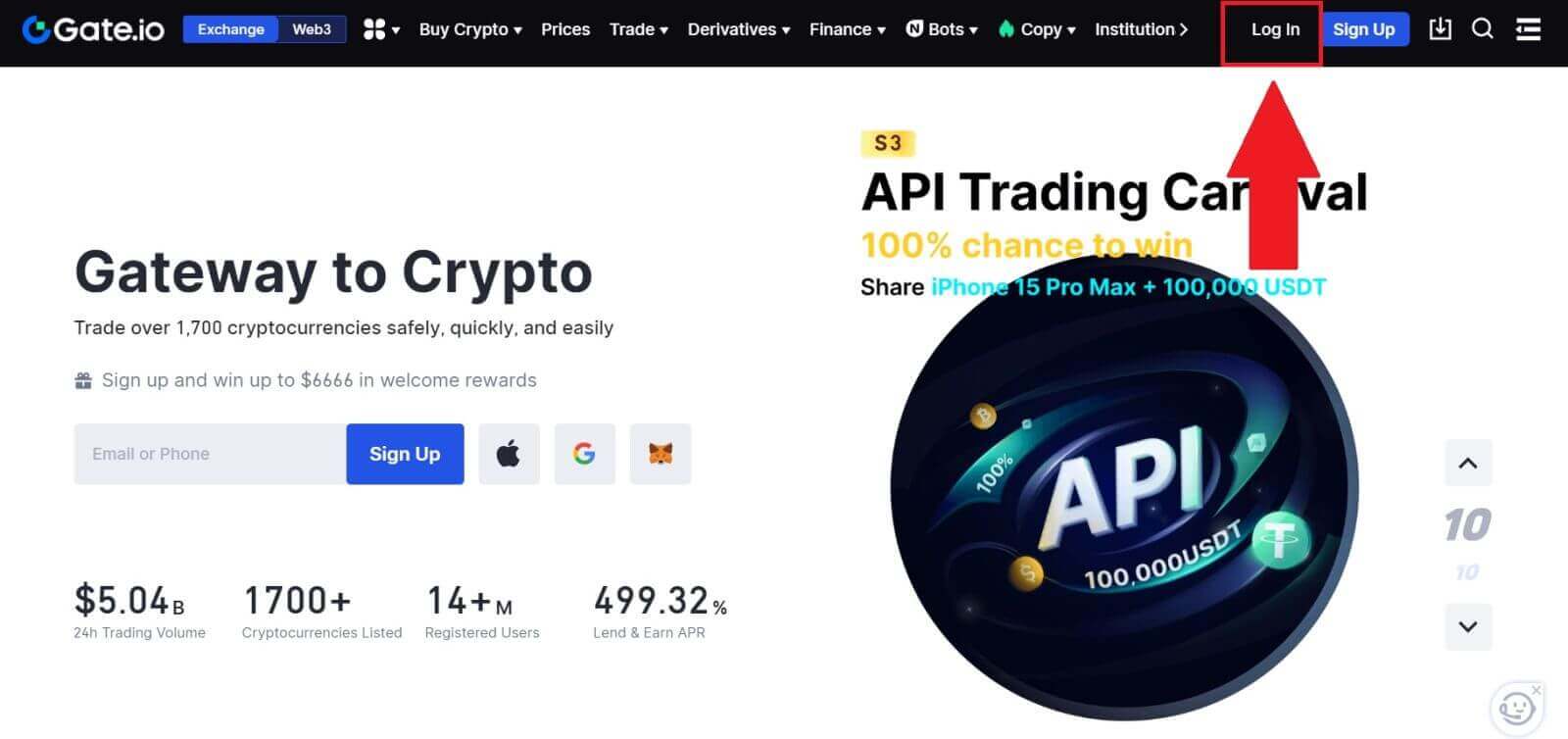
2. Click on [Forgot password?] to continue.

3. Enter your account email or phone number and click [Next].
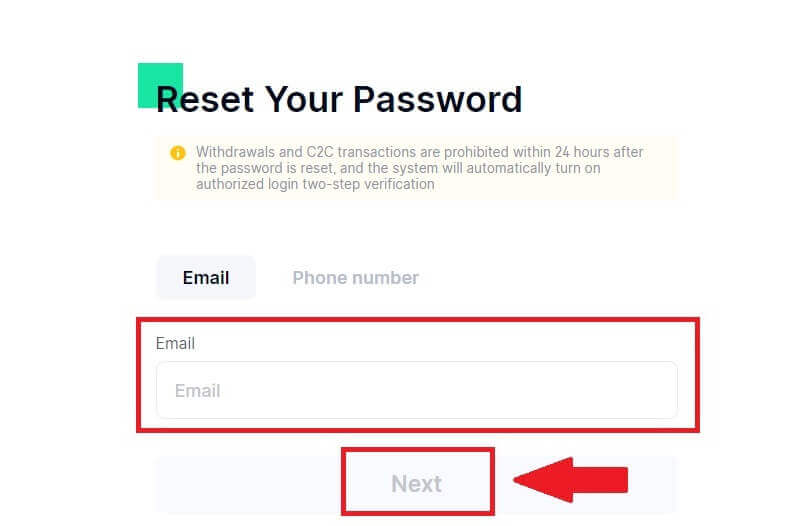
4. Enter the 6-digit code that has been sent to your email and click [Confirm].
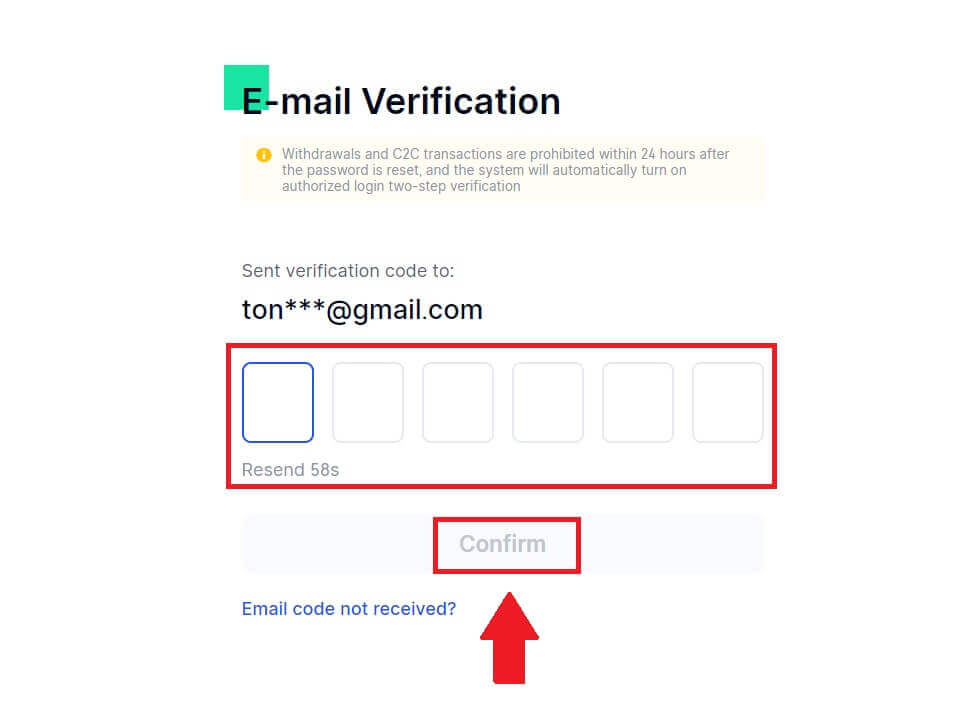
5. Set up your new password and enter it again to confirm and click on [Reset].
After that, you have successfully changed your account password. Please use the new password to log in to your account.
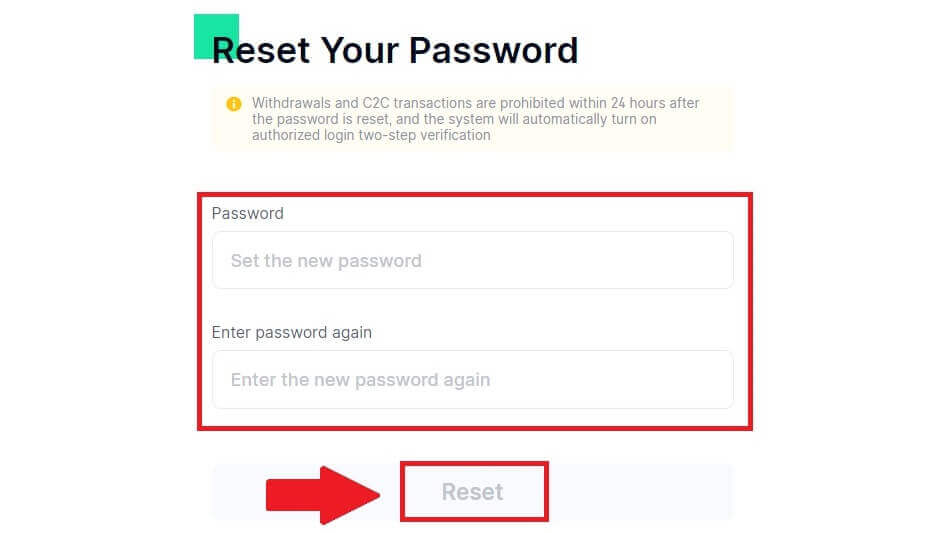
If you are using the app, click [Forgot password?] as below.
1. Open the Gate.io app, tap on the [Profile] icon on the top left home screen, and you will find options like [Login]. Tap on this option to proceed to the login page.
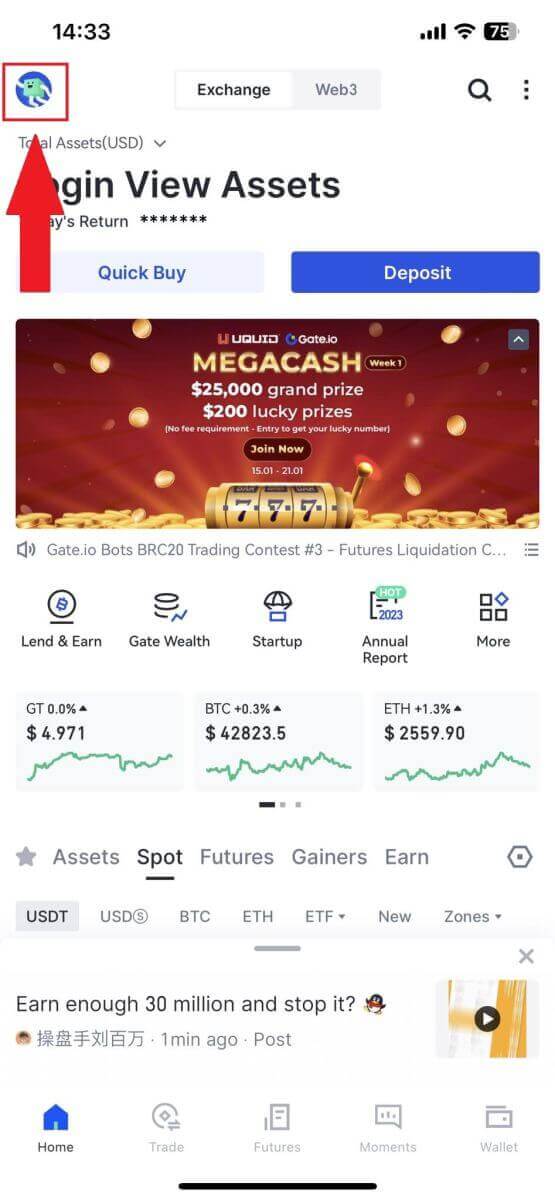
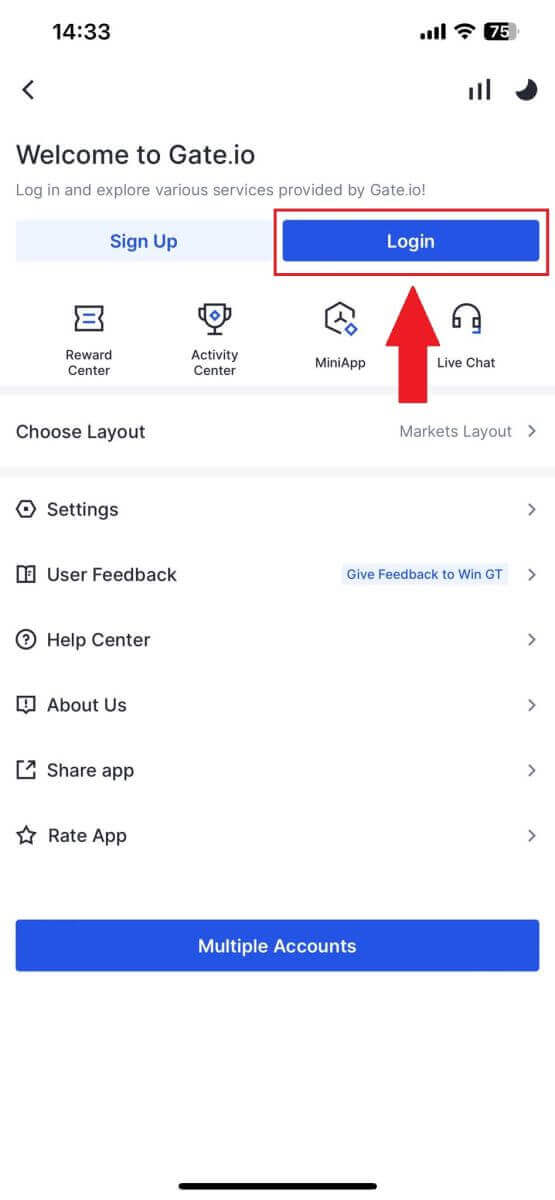
3. Enter your registered email address or phone number and tap [Next].
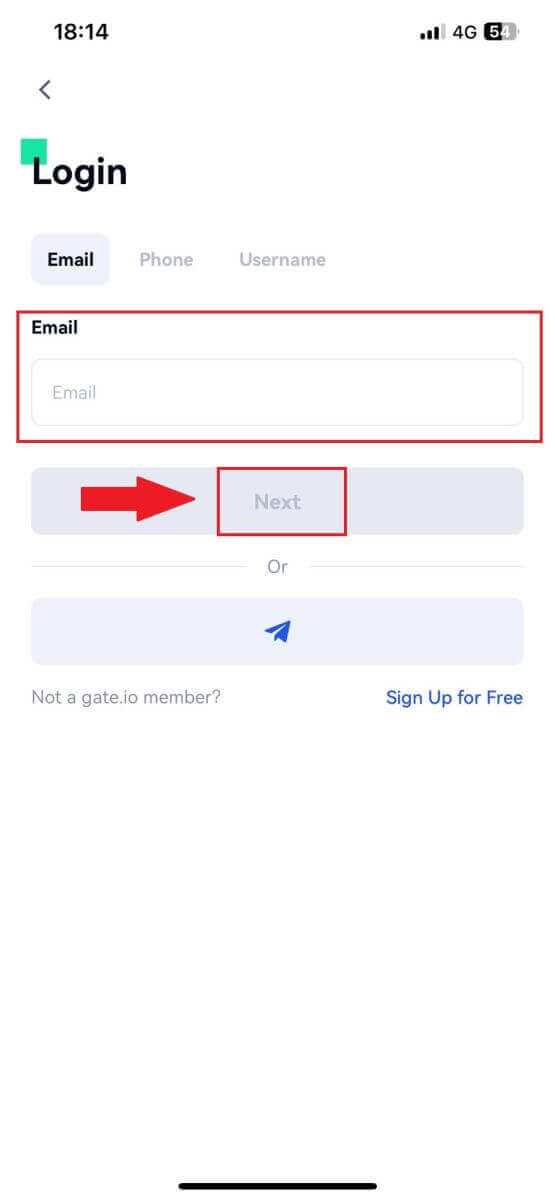
4. Tap on [Forgot password?].
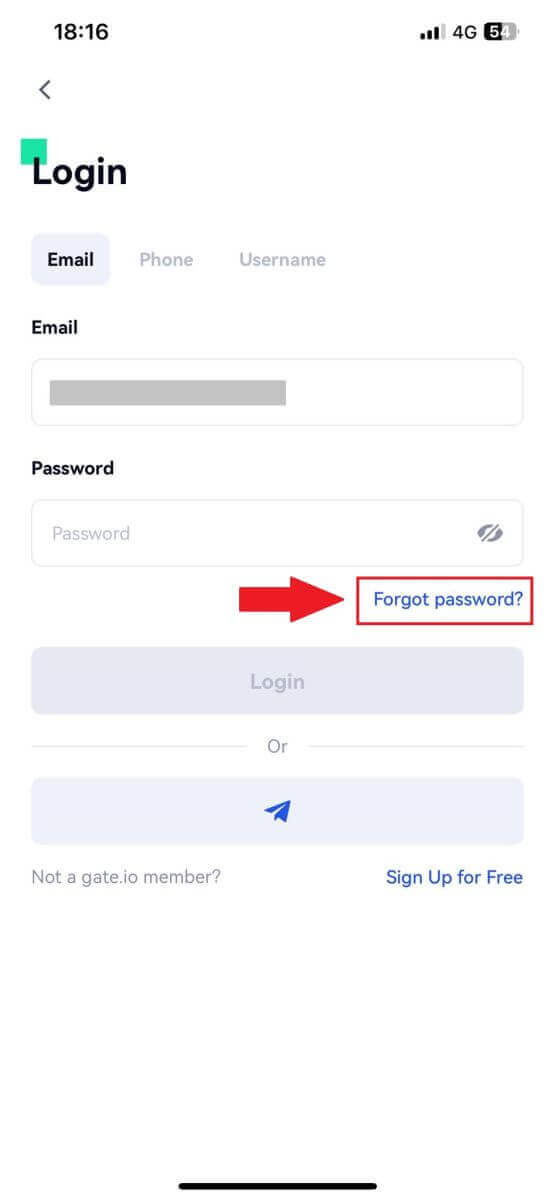
5. Enter your account email or phone number and click [Next].
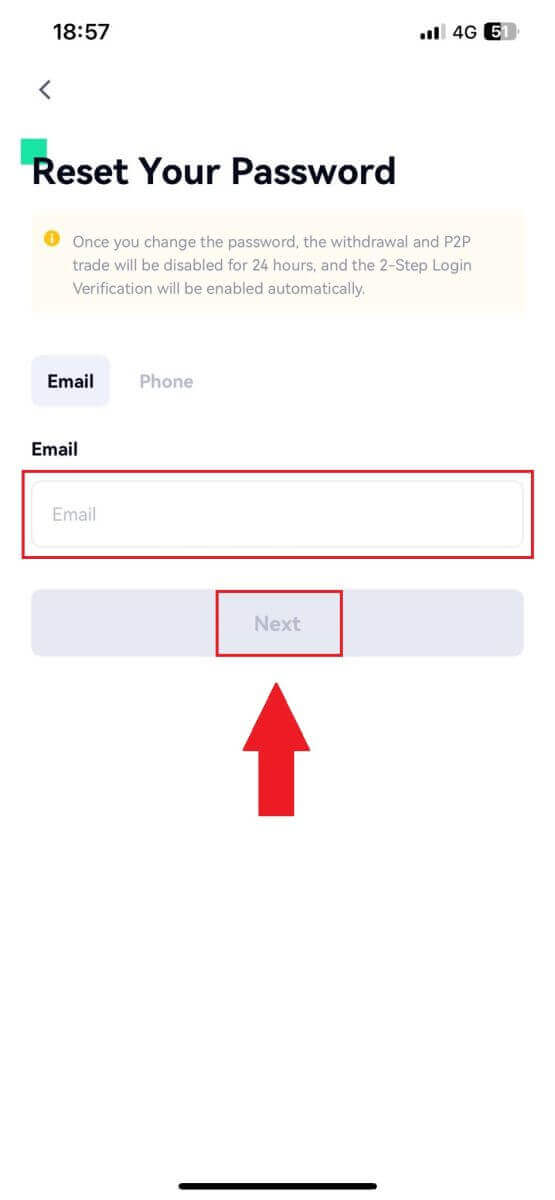
6. Enter the 6-digit code that has been sent to your email and click [Confirm].
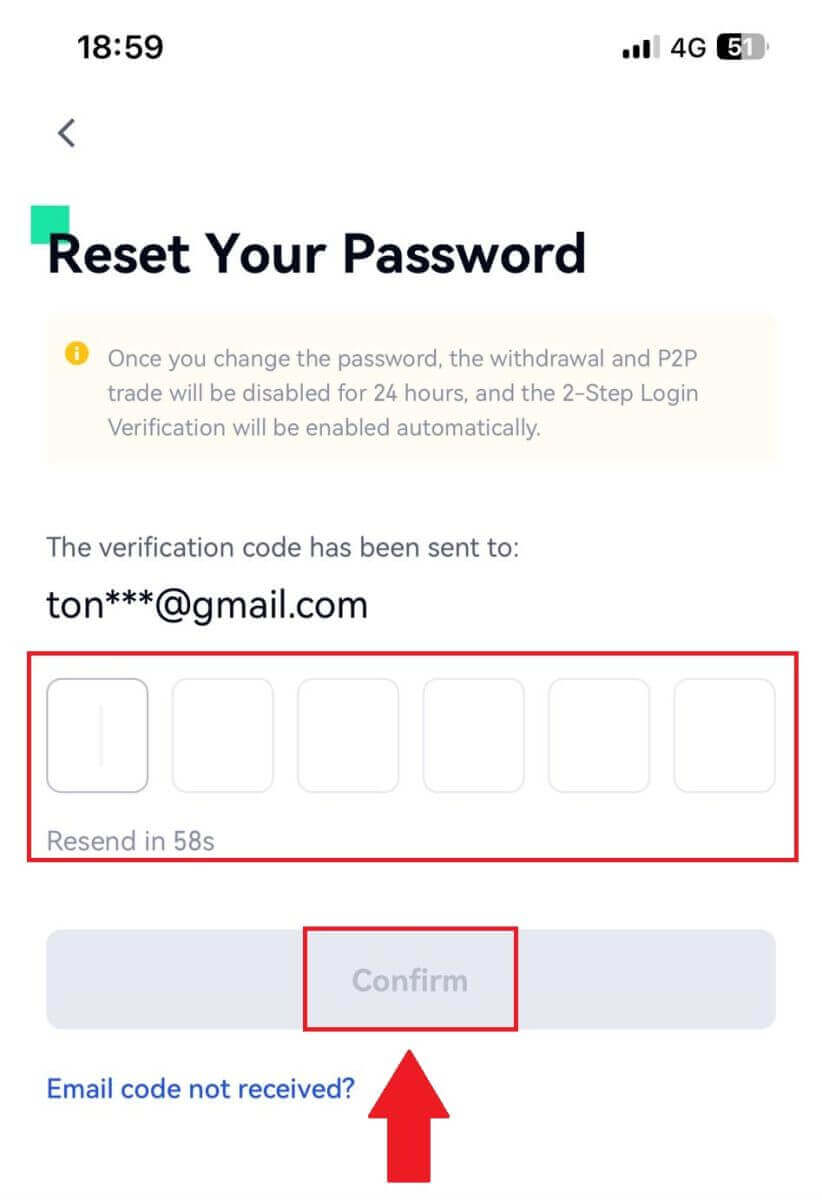
7. Set up your new password and enter it again to confirm and tap on [Confirm to Reset].
After that, you have successfully changed your account password. Please use the new password to log in to your account.
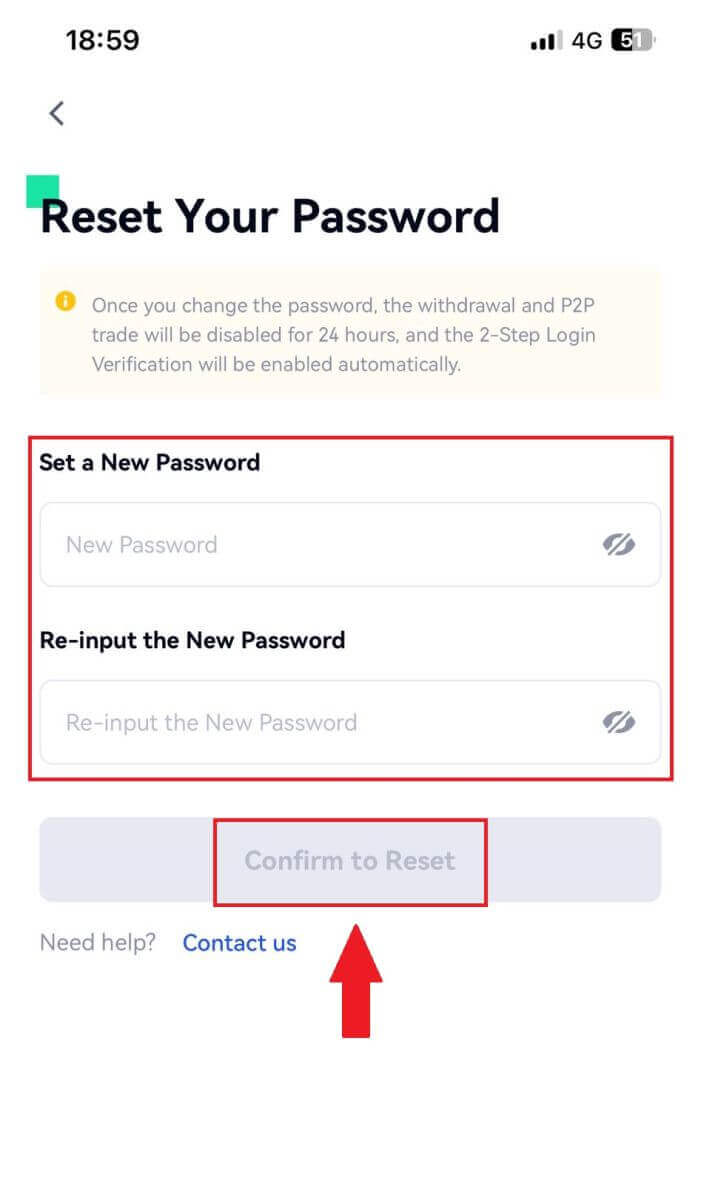
Frequently Asked Questions (FAQ)
What is Two-Factor Authentication?
Two-Factor Authentication (2FA) is an additional security layer to email verification and your account password. With 2FA enabled, you will have to provide the 2FA code when performing certain actions on the Gate.io platform.
How does TOTP work?
Gate.io uses a Time-based One-time Password (TOTP) for Two-Factor Authentication, it involves generating a temporary, unique one-time 6-digit code* that is only valid for 30 seconds. You will need to enter this code to perform actions that affect your assets or personal information on the platform.
*Please keep in mind that the code should consist of numbers only.
How To Set Up Google Authenticator
1. Log in to the Gate.io website, click on the [Profile] icon, and select [Security settings].
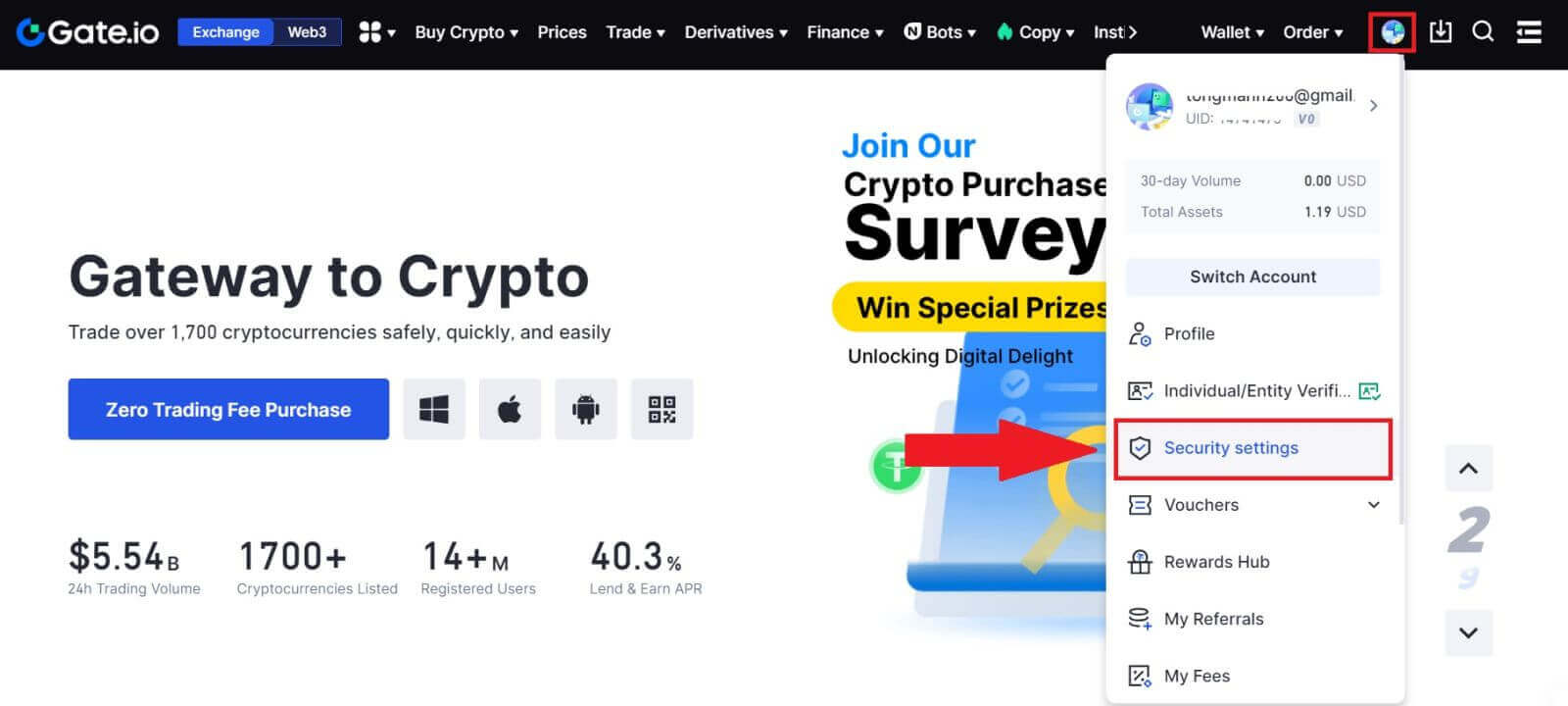 2. Select [Google Authenticator] and click [Turn on].
2. Select [Google Authenticator] and click [Turn on].
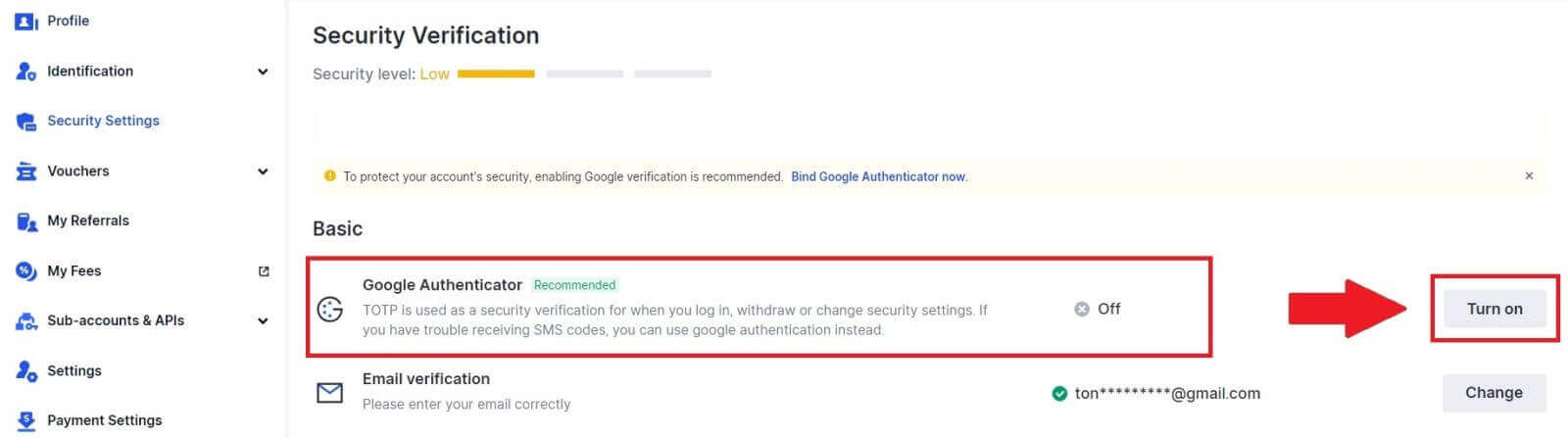
3. Download the Google Authenticator App to your phone.
Set up your Google Authenticator by opening the app and scan the QR Code below.
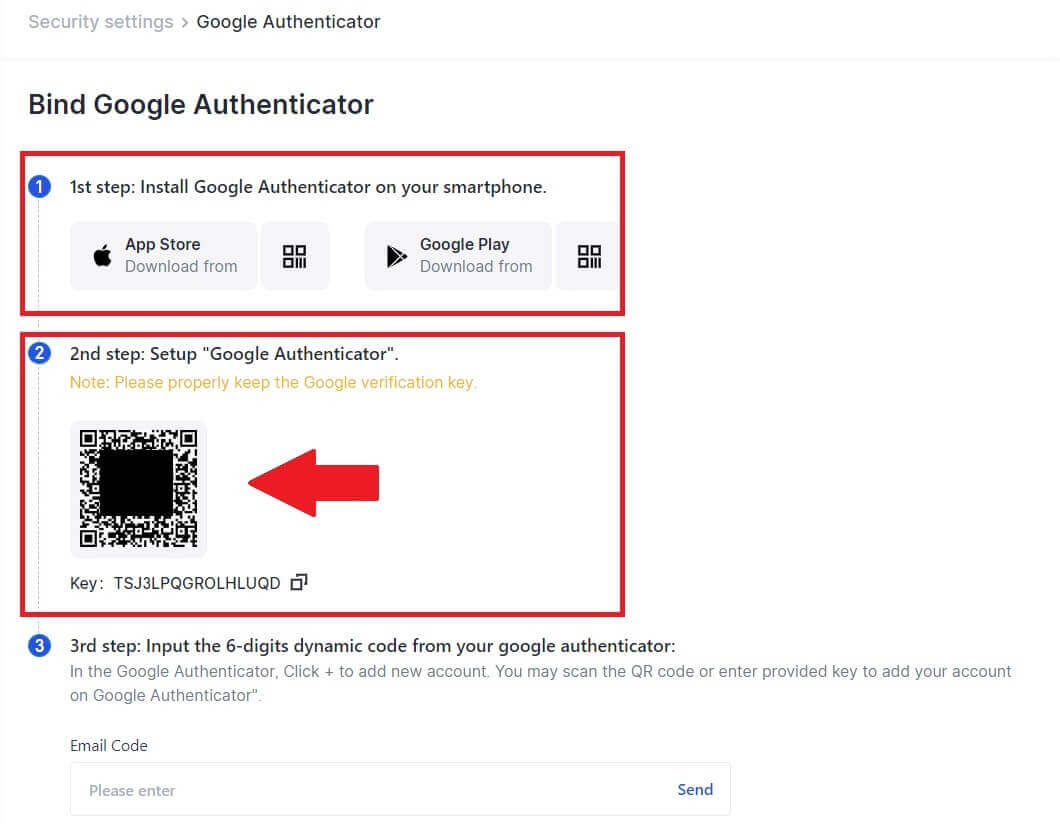
How to add your Gate.io account to the Google Authenticator App?
Open your Google authenticator App, on the first page, select [Verified IDs] and tap [Scan QR code].

4. Click on [Send] and enter the 6-digit code that was sent to your email and the Authenticator code. Click [Confirm] to complete the process.
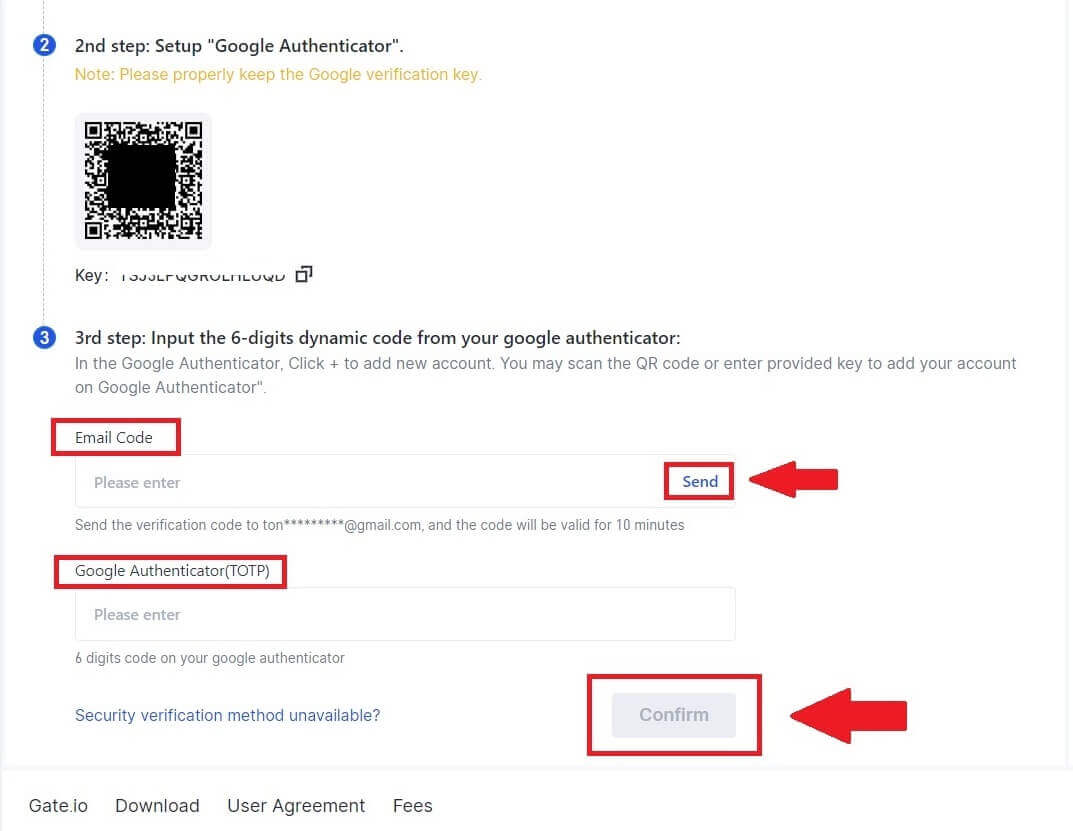 5. After that, you have successfully linked your Google Authenticator to your account.
5. After that, you have successfully linked your Google Authenticator to your account.